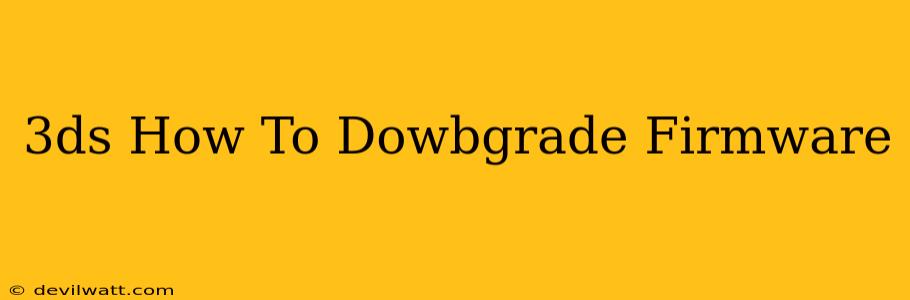Downgrading your Nintendo 3DS firmware can open up a world of possibilities, allowing access to custom themes, homebrew applications, and a wider range of games. However, it's a complex process that requires careful attention to detail and carries some risks. This guide provides a thorough explanation, but proceed at your own risk. Incorrect steps can permanently brick your device.
Understanding 3DS Firmware
Before diving into the downgrade process, it's crucial to understand what firmware is and why downgrading might be necessary. Firmware is the system software that runs your 3DS. Nintendo regularly releases updates (firmware versions), often patching security vulnerabilities that homebrew developers exploit. Downgrading means reverting to an older firmware version that allows for homebrew installation. Finding a suitable older firmware version is crucial, and research is key.
Why Downgrade?
- Homebrew Applications: Access to a vast library of user-created applications, including emulators, media players, and utilities.
- Custom Themes: Personalize your 3DS interface with unique themes and designs beyond what Nintendo officially offers.
- Enhanced Functionality: Unlock features and capabilities not available in the latest official firmware.
Prerequisites for a 3DS Firmware Downgrade
Before attempting a downgrade, ensure you have the following:
- A compatible 3DS system: Not all 3DS models and firmware versions are compatible with all downgrading methods. Research your specific model and current firmware version. Compatibility is crucial; otherwise, the process won't work.
- A microSD card: A properly formatted microSD card is essential for storing necessary files. Format to FAT32 to avoid compatibility issues.
- A computer: You'll need a computer to download the necessary files and software.
- A stable internet connection: You need to download the various files needed for the process.
- Patience and attention to detail: The process is complex and requires careful execution. One mistake can lead to a bricked system.
- A backup of your 3DS data: Back up your valuable save data before starting the process to avoid losing irreplaceable progress. This step is incredibly important.
The Downgrade Process (General Overview)
This section provides a high-level overview. Detailed instructions are beyond the scope of this general guide and can be found on specialized forums and websites dedicated to 3DS homebrew. The actual process generally involves these steps:
- Identifying your 3DS model and firmware version.
- Downloading the necessary downgrade software and firmware files. This will vary based on your specific model and current firmware version.
- Preparing your microSD card and transferring the necessary files.
- Utilizing specific downgrade tools and exploits. This usually requires understanding and following very specific instructions.
- Executing the downgrade process on your 3DS.
- Verifying the downgrade was successful. This usually involves checking the system settings.
Warnings and Risks
- Bricking your 3DS: Incorrectly following the instructions can permanently damage your device.
- Voiding your warranty: Downgrading your 3DS firmware will almost certainly void any remaining warranty.
- Potential security risks: Running homebrew applications can introduce security risks if not carefully sourced.
- Complexity: The process is technically challenging and may require significant technical skills.
Disclaimer
This guide provides general information only. Attempting a 3DS firmware downgrade is done entirely at your own risk. I am not responsible for any damage or loss incurred during the process. Always seek detailed and specific instructions from reputable homebrew communities before proceeding. Proceed with caution and at your own risk. Always back up your data.