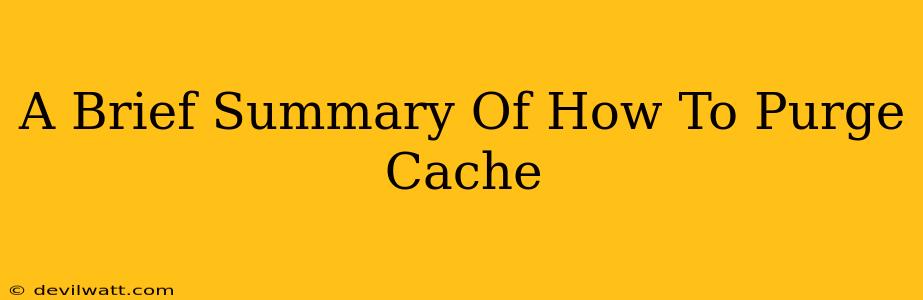Caching is a fantastic tool that speeds up websites, but sometimes that cache needs a good spring cleaning! A build-up of old, outdated cached files can lead to users seeing incorrect information or an outdated version of your website. This brief summary will guide you through the process of purging your cache, covering several common scenarios.
Why Purge Your Cache?
Before diving into how to purge your cache, let's quickly cover why it's necessary. There are several key reasons:
-
Updated Content Isn't Showing: If you've recently made changes to your website – updated text, images, or even a whole page redesign – your users might still be seeing the old version due to cached files. Purging the cache ensures everyone sees the freshest content.
-
Bug Fixes and Updates: Similar to updated content, if you've fixed a bug or deployed a crucial update, purging the cache is vital to guarantee the fix is visible to all visitors.
-
Improved Site Performance (Sometimes!): While caching generally improves performance, a bloated cache can sometimes have the opposite effect. Regularly purging can help maintain optimal speed.
Where Your Cache Might Be Hiding
The location of your cache depends heavily on where your website is hosted and what technologies are in use. Here are a few common areas:
Your Browser's Cache:
This is the simplest type of cache to clear. Every browser (Chrome, Firefox, Safari, Edge, etc.) stores website files locally to speed up loading. To clear your browser cache, you typically navigate to your browser's settings and look for "Clear browsing data" or a similar option. Select "Cached images and files" to remove them. Instructions vary slightly depending on your browser version, so a quick online search for "[Your Browser] clear cache" should provide specific steps.
Your CDN's Cache (Content Delivery Network):
If your website utilizes a CDN (like Cloudflare, Akamai, or Amazon CloudFront), you'll need to purge the cache through the CDN's control panel. Each CDN provider has a slightly different process. Look for options like "Purge Cache," "Invalidate Cache," or similar terms within your CDN's dashboard. They usually allow you to purge everything or specific URLs.
Your Web Server's Cache:
Depending on your web server (Apache, Nginx, etc.) and its configuration, you might have server-side caching mechanisms in place. Purging this cache typically requires accessing your server via SSH or a control panel and using specific commands or interface options. This is more advanced and might require some technical knowledge or the assistance of your hosting provider.
Your Plugin or CMS Cache:
Many Content Management Systems (CMSs like WordPress) and website plugins utilize their own caching systems (e.g., WP Super Cache, W3 Total Cache). Purging these caches usually involves accessing the plugin's settings within your CMS dashboard and finding a "clear cache" or similar option.
A Quick Note on Frequency
How often should you purge your cache? There's no one-size-fits-all answer. It depends on how frequently you update your website. If you make changes daily, you might purge the cache daily or even more often. If changes are infrequent, a weekly or monthly purge could suffice. Over-purging can be detrimental to performance, so finding the right balance is key.
By understanding these different locations and the reasons behind cache purging, you can ensure your website consistently displays the most up-to-date information for all visitors. Remember to consult your specific hosting provider and website technologies for detailed instructions.