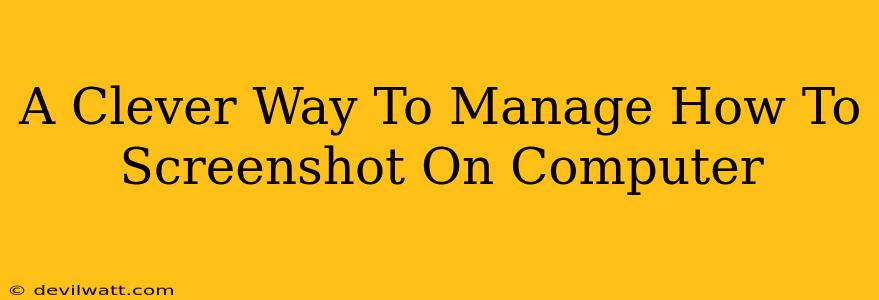Taking screenshots is a fundamental part of modern computing. Whether you're troubleshooting a tech issue, sharing a funny meme, or documenting your work, knowing how to quickly and efficiently capture what's on your screen is essential. But juggling different methods for different situations can be a real headache. This article explores a clever, unified approach to managing screenshots on your computer, regardless of your operating system.
Understanding Your Screenshot Options: A Quick Overview
Before diving into the clever management method, let's briefly review the common screenshot tools available on Windows and macOS:
Windows:
- Print Screen (PrtScn): Captures the entire screen and copies it to your clipboard.
- Alt + Print Screen: Captures the active window and copies it to your clipboard.
- Windows Key + Shift + S: Opens the Snipping Tool, allowing you to select a specific area, window, or free-form region.
macOS:
- Shift + Command + 3: Captures the entire screen and saves it as a file.
- Shift + Command + 4: Allows you to select a specific area to capture.
- Shift + Command + 4 + Spacebar: Captures a specific window.
The Clever Management Solution: A Centralized Screenshot Folder
The key to efficient screenshot management isn't mastering every keyboard shortcut (though that helps!), but rather establishing a consistent workflow. This means directing all your screenshots to a single, easily accessible folder.
Here's how to implement this:
-
Create a Dedicated Folder: Create a new folder on your computer's desktop (or in your Documents folder) specifically for screenshots. Name it something clear and memorable, like "Screenshots," "Screen Captures," or even just "SS."
-
Configure Your Screenshot Tools: While the specific steps vary slightly depending on your OS and screenshot method, the core concept remains the same: specify the save location for all your captures. For example, if you use the Snipping Tool in Windows or the built-in macOS screenshot tools, explore their settings to define the "Screenshots" folder as the default save location.
-
Utilize Third-Party Tools (Optional): Numerous third-party screenshot utilities offer advanced features like annotation, editing, and automatic file naming conventions. If you need these extra capabilities, ensure the selected tool allows you to specify the destination folder.
Beyond the Folder: Organizing for Maximum Efficiency
Simply having a dedicated folder is a great start, but you can take your screenshot management to the next level with a little organization:
Date-Based Subfolders: Create subfolders within your main "Screenshots" folder, organized by date (e.g., "2024-10-27"). This keeps your screenshots neatly categorized by the day they were taken.
Project-Based Subfolders: If screenshots relate to specific projects, create subfolders for each project. For example, if you're working on a website redesign, a folder named "Website Redesign Screenshots" would be incredibly helpful.
Descriptive File Names: Avoid generic names like "Screenshot1.png." Instead, use descriptive file names that reflect the content of the screenshot. For instance, "Login-Screen-Error.png" is far more useful than "Screenshot1.png."
Off-Page SEO Considerations: Building Authority
While on-page SEO focuses on optimizing the content of this article, off-page SEO involves building the authority of your website or blog as a whole. To improve the visibility of this article, consider the following:
-
Social Media Sharing: Share the article on platforms like Twitter, Facebook, and LinkedIn. Use relevant hashtags to increase visibility.
-
Guest Blogging: Contribute articles related to screenshot management or productivity to other relevant blogs and websites. Include a link back to your article.
-
Backlinks: Naturally acquire backlinks from other reputable websites in your niche.
By following these tips, not only will you create a highly readable and helpful guide, but you will also take steps to improve your search engine rankings. Remember, content that is both valuable to readers and optimized for search engines is the ultimate goal.