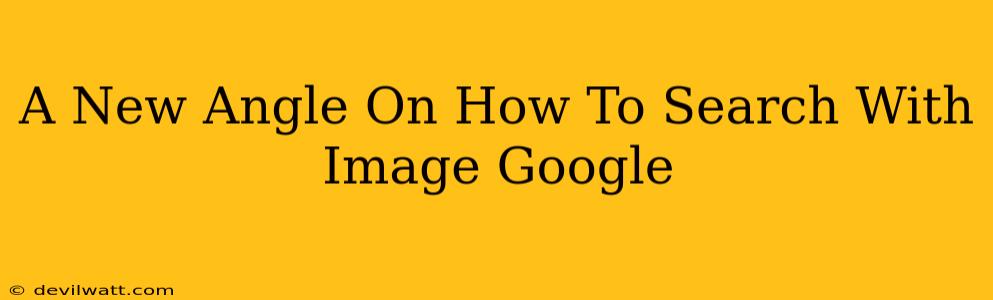Google Images. We all use it – to find that perfect wallpaper, identify a mysterious plant, or track down a long-lost celebrity. But are you using it to its full potential? This isn't your grandma's image search; there are hidden tricks and techniques that can transform your image-finding game. Let's explore some new angles on how to truly master Google Image Search.
Beyond the Basic Search Bar: Unlocking Advanced Features
Most people type keywords into the search bar and call it a day. But Google Images offers a wealth of powerful tools that go far beyond simple text searches. Let's dive into some of these often-overlooked features:
Visual Search: The Power of "Reverse Image Search"
This is where things get really interesting. Reverse image search allows you to upload an image or provide a URL, and Google will find visually similar images, websites where the image appears, and even related information. This is incredibly useful for:
- Finding the source of an image: Did you see a stunning photo on social media and want to know where it originated? Reverse image search can help trace it back to its creator.
- Identifying objects: Unsure what that plant, insect, or piece of artwork is? Upload a picture, and Google Images will likely offer an identification.
- Finding similar images: Need a specific style of furniture or clothing? Upload an example image, and Google will show you visually similar options.
Filtering Your Results: Refining Your Search
Google Images provides various filters to refine your results, ensuring you find exactly what you're looking for. Don't just settle for the first page of results. Take advantage of:
- Size: Filter by image size (large, medium, icon, etc.) to quickly find images suitable for your specific needs – a large image for a website banner, a small icon for your presentation.
- Color: Need an image with a particular color scheme? Filter by color to narrow your search.
- Type: Filter by image type (photos, clip art, faces, etc.) to focus on a particular style or format.
- Usage rights: This is crucial for avoiding copyright issues. Google allows you to filter for images that are labeled for reuse with modification or commercial use. Always respect copyright laws!
Mastering Search Keywords for Optimal Results
Even with advanced features, your keywords are still critical. Think beyond simple one-word searches. Experiment with:
- Long-tail keywords: Instead of "dog," try "funny golden retriever puppies playing in the snow." The more specific you are, the better your results.
- Synonyms and related terms: Use multiple words that describe your image subject.
- Boolean operators: Use "AND," "OR," and "NOT" to combine or exclude keywords, refining your search significantly. For example, "cat AND kitten NOT cartoon" will show you real photos of cats and kittens, excluding cartoon images.
Going Beyond the Basics: Tips and Tricks
Here are some additional tips to elevate your Google Image Search game:
- Use the "Tools" menu: This menu gives you access to all the filtering options discussed above. It's a one-stop shop for refining your image search.
- Explore related searches: Google often suggests related searches at the bottom of the page. These can lead to unexpected and useful discoveries.
- Be patient: Finding the perfect image may take some experimentation and refinement of your search terms and filters.
By utilizing these advanced techniques and embracing a more strategic approach, you can unlock the true power of Google Image Search and find precisely the images you need, when you need them. Stop settling for mediocre results; start mastering Google Images today!