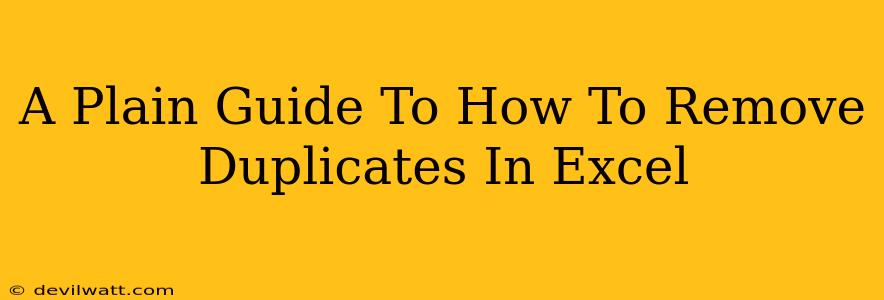Removing duplicate data in Excel is a common task, but thankfully, it's surprisingly easy! This guide will walk you through several methods, from simple selection to using advanced Excel features. Whether you're cleaning up a spreadsheet for analysis or preparing data for a report, this guide will help you efficiently eliminate those pesky duplicates.
Understanding Duplicate Data in Excel
Before we dive into the how-to, let's define what constitutes a duplicate in Excel. A duplicate row is a row that has the exact same values in all its columns compared to another row. Partial duplicates (where some, but not all, columns match) aren't automatically detected by Excel's built-in duplicate removal tools. We'll explore handling partial duplicates later.
Method 1: Using Excel's Built-in Duplicate Removal Tool
This is the quickest and easiest way to remove duplicate rows from your Excel spreadsheet.
Steps:
- Select Your Data: Highlight the entire range of cells containing the data you want to clean. Important: Include the header row if you have one!
- Access the Data Tools: Go to the "Data" tab in the Excel ribbon.
- Find and Remove Duplicates: In the "Data Tools" group, click the "Remove Duplicates" button.
- Choose Columns: A dialog box will appear. It shows all the columns in your selection. By default, all columns are selected for duplicate checking. You can deselect columns if you only want to consider certain columns when identifying duplicates. For example, you might only want to remove rows with duplicate email addresses, ignoring other columns.
- Confirm Removal: Click "OK." Excel will highlight the duplicates. A message will pop up confirming how many duplicate rows were found and removed.
Important Note: This process permanently removes data. Consider saving a backup copy of your spreadsheet before using this feature.
Method 2: Advanced Filtering for Duplicate Identification
If you want more control and want to see the duplicates before deleting them, advanced filtering is your friend.
Steps:
- Select Your Data: As before, select the entire data range.
- Apply Advanced Filter: Go to the "Data" tab and click "Advanced."
- Choose "Copy to another location": This will create a new list of only the duplicate rows without modifying your original data. This is a safer approach for beginners.
- Select your criteria: You'll need to specify a range for filtering. In a separate, empty area, type
Uniquein cell A1 andDuplicatesin cell B1. In cell B2, input=COUNTIF($A$1:$A$100,A1)>1(adjust the range$A$1:$A$100to match the actual size of your data). This formula will identify duplicates in column A. You'll need to adapt this formula if you want to check for duplicates across multiple columns. - Copy the duplicates to a new location: After clicking 'OK' the duplicates will be copied to your chosen location. Now you can review them and decide whether to delete them or not.
Handling Partial Duplicates
Excel's built-in tools don't directly handle partial duplicates. To remove these, you need to employ conditional formatting and/or advanced filtering. This typically involves creating helper columns with formulas that compare relevant columns to identify partial matches, which then can be removed through sorting and filtering. This method is more complex and requires a deeper understanding of Excel formulas.
Off-Page SEO Considerations
To improve the search engine visibility of this article, we need to consider off-page SEO tactics:
- Link Building: Promoting the article on relevant forums and websites that deal with Excel tips and tricks.
- Social Media Sharing: Sharing the article on platforms like LinkedIn, Twitter, and Facebook, targeting individuals and groups interested in data analysis and Excel.
- Guest Blogging: Writing a guest post on a related blog that links back to your guide.
By using these strategies, your article becomes more visible to a wider audience, driving traffic and boosting the article's authority. Remember, both on-page (the content itself) and off-page SEO work together to improve rankings.