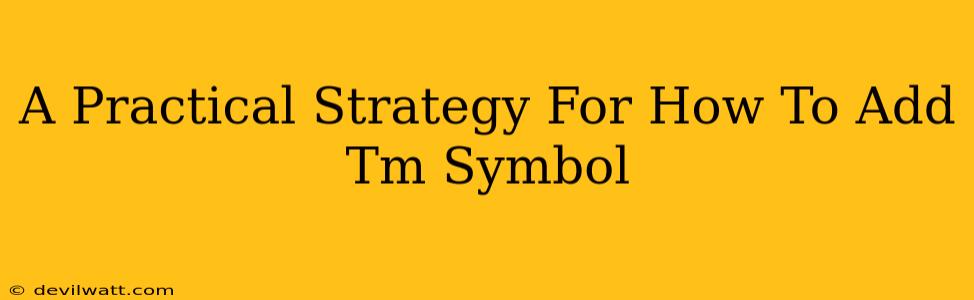Adding the ™ symbol (trademark symbol) to your brand's name or logo is a crucial step in protecting your intellectual property and establishing your brand identity. But knowing how to add it correctly can be surprisingly tricky. This guide provides a practical, step-by-step strategy for seamlessly incorporating the ™ symbol into your various marketing materials.
Understanding the Trademark Symbol (™)
Before diving into the how, let's clarify the what. The ™ symbol indicates that a word, phrase, logo, or symbol is claimed as a trademark. It's a crucial visual cue to consumers that this element is unique to your brand. Crucially, using the ™ symbol doesn't automatically grant you trademark protection. It simply signifies that you're claiming trademark rights and are in the process of protecting your brand. Formal registration with the relevant trademark office (like the USPTO in the US) is the official way to secure legal protection.
Methods for Adding the ™ Symbol
The method you use to add the ™ symbol depends largely on the context: are you working with a word processor, design software, or website code? Let's break down the most common scenarios.
1. Using a Word Processor (Microsoft Word, Google Docs, etc.)
Most word processors have a simple solution:
- Character Map (Windows): Search for "Character Map" in your Windows search bar. Find the ™ symbol, select it, and copy/paste it into your document.
- Insert Symbol (Word): In Microsoft Word, go to the "Insert" tab, select "Symbol," and find the ™ symbol in the character map.
- Google Docs: Similar to Word, Google Docs has a "Insert" menu with a "Special characters" option that includes the ™ symbol.
Pro-tip: Create a shortcut. Once you've found the symbol, you can usually create a shortcut for faster access in the future.
2. Using Design Software (Adobe Photoshop, Illustrator, etc.)
Graphic design software typically offers more sophisticated options:
- Character Palette: Most design programs have a character palette or glyphs panel where you can find the ™ symbol and drag it directly into your design.
- Text Tool & Special Characters: Alternatively, you might find a "Special Characters" or "Glyphs" option within the text tool settings.
3. Adding the ™ Symbol on Websites (HTML, CSS)
For web developers, HTML provides a solution:
- Using HTML Entities: You can use the HTML entity
™wherever you need the ™ symbol on your website. This ensures consistent rendering across different browsers. This method is generally preferred for clean, consistent code.
Strategic Placement of the ™ Symbol
While knowing how to add the ™ symbol is important, understanding where to place it is equally critical. Here are some best practices:
- Consistency is key: Apply it consistently after every instance of your trademarked name or logo.
- Placement: Place it slightly elevated from the baseline of the text.
- Avoid overdoing it: Don't use it on words or phrases that aren't actually claimed as trademarks.
- Clarity: Make sure the symbol is clearly visible and doesn't get lost within the design.
Beyond the ™ Symbol: Protecting Your Brand
Remember, the ™ symbol is just one aspect of protecting your brand. Proper trademark registration provides significantly stronger legal protection against infringement. This involves a formal application process with the relevant authorities in your country or region. Consult with a legal professional specializing in intellectual property to understand your options and ensure you're taking the necessary steps to protect your valuable brand assets.
By following this practical strategy, you can confidently and correctly add the ™ symbol, enhancing your brand's visual identity and protecting your intellectual property. Remember to always prioritize legal consultation for comprehensive trademark protection.