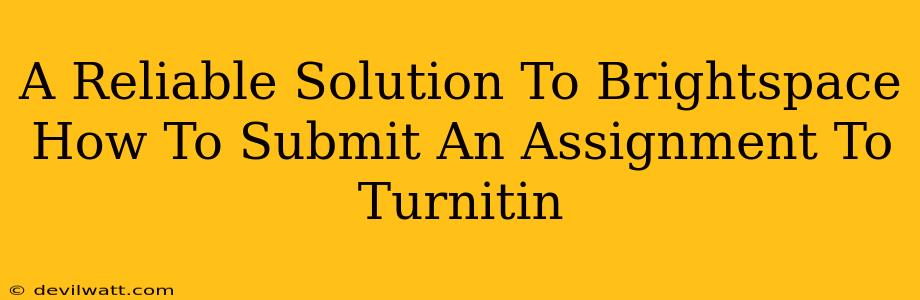Submitting assignments through Brightspace and Turnitin can sometimes feel like navigating a maze. But don't worry, this guide will walk you through the process step-by-step, ensuring a smooth and stress-free experience. We'll cover everything you need to know to successfully submit your work and avoid those last-minute submission panics.
Understanding the Brightspace and Turnitin Integration
Brightspace and Turnitin are often integrated to streamline the assignment submission process. This means you usually submit your assignment once within Brightspace, and it's automatically sent to Turnitin for plagiarism checking. However, the exact process can vary slightly depending on how your institution has set up the system. Always check your course instructions carefully for specific details from your instructor.
Key Things to Note Before You Begin:
- Check the Due Date: This seems obvious, but missing a deadline is the biggest mistake! Make sure you know the exact date and time.
- File Format: Your instructor will specify the acceptable file formats (e.g., .doc, .docx, .pdf). Using the wrong format can lead to submission issues.
- File Name: Use a clear and descriptive file name, such as "YourName_AssignmentName.docx". This helps both you and your instructor easily identify the document.
- Review the Assignment Instructions: Make sure you fully understand the assignment requirements before submitting.
Step-by-Step Guide: Submitting Your Assignment
The following steps provide a general outline. Your specific Brightspace interface might look slightly different, but the core principles remain the same.
1. Accessing the Assignment: Log into your Brightspace account and navigate to the course containing the assignment. Find the assignment in the relevant module or section.
2. Opening the Assignment: Click on the assignment title to open it. You'll see the assignment instructions, due date, and submission area.
3. Attaching Your File: Look for a button or area labeled "Add a File," "Attach File," or something similar. Click this button and browse your computer to locate the assignment file you want to submit. Select the file and click "Open" or "Upload."
4. Reviewing Your Submission: Before you click "Submit," double-check that you've attached the correct file. Review the file name and ensure it matches your work.
5. Submitting Your Assignment: Once you are satisfied, click the "Submit" button. You might see a confirmation message. Keep this as proof of submission!
Troubleshooting Common Issues
Even with careful preparation, problems can arise. Here are some solutions to common issues:
Problem: The "Submit" button is grayed out or unavailable.
- Solution: Double-check that you've attached a file and that the file format is correct. Also, confirm the deadline hasn't passed.
Problem: I accidentally submitted the wrong file.
- Solution: Contact your instructor immediately! Explain the situation and see if they can help you resubmit the correct file. Time is crucial here!
Problem: I'm having trouble uploading the file.
- Solution: Ensure your internet connection is stable. If the problem persists, try uploading a smaller file or a different file format. If it still doesn't work, contact your institution's technical support.
Beyond the Submission: Understanding Turnitin's Report
After submitting your assignment, Turnitin will process your work and generate an originality report. This report highlights sections of your work that are similar to other sources, helping you understand your paper's originality. Remember, understanding how to properly cite and reference your sources is critical for avoiding plagiarism. Familiarize yourself with the specifics of your institution’s plagiarism policy.
This guide provides a reliable solution to submitting assignments using Brightspace and Turnitin. Remember to always check your course materials for specific instructions, and don't hesitate to contact your instructor or technical support if you encounter any problems. Good luck with your assignments!