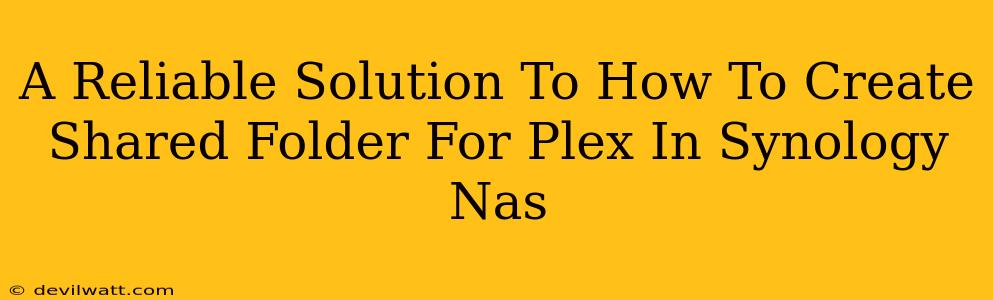So, you've got your shiny new Synology NAS and you're ready to unleash the power of Plex. But before you can start streaming your favorite movies and shows, you need to create a shared folder specifically for Plex. This might sound daunting, but it's actually pretty straightforward. This guide will walk you through the process step-by-step, ensuring a smooth and reliable setup.
Setting Up Your Plex Shared Folder on Synology NAS
The key to a successful Plex setup lies in creating a dedicated shared folder. This keeps your media organized and prevents potential conflicts with other applications using your NAS.
Step 1: Accessing Synology DSM
First things first, you need to access your Synology NAS's DiskStation Manager (DSM). This is usually done through a web browser by typing your NAS's IP address into the address bar. You'll then need to log in using your administrative credentials.
Step 2: Creating the Shared Folder
Once logged in, navigate to the Control Panel. Look for the Shared Folder option and click it. Click the Create button to start the process.
- Name: Give your shared folder a descriptive name, something like "Plex Media". Keep it simple and easy to remember. Avoid using spaces or special characters.
- Description (Optional): Add a short description if you like, such as "Shared folder for Plex media server".
- Location: Choose the volume where you want to store your media. Select a volume with enough storage space for your entire media library. Consider using a dedicated hard drive for optimal performance.
- Permissions: This is crucial. Ensure you grant the correct permissions. You'll want to grant "read/write" access to the user account you'll be using with Plex. This will allow Plex to both access and update the library. Think carefully about who else needs access. Granting access to only necessary users is a good security practice.
Click Apply or OK to finalize the creation of your shared folder.
Step 3: Granting Plex Access (Important!)
Creating the folder is just half the battle. Plex needs permission to access this new folder. This is often overlooked, causing streaming problems.
- Locate Plex Package: In DSM, find your installed Plex Media Server package.
- Check Permissions: In DSM's Shared Folder settings, you should see your newly created "Plex Media" folder. Confirm that the Plex user account (or equivalent) has "read/write" access. Adjust permissions if needed. If you've added any additional users to your Plex setup, make sure they have the appropriate permissions as well.
Optimizing Your Plex Shared Folder for Performance
While creating the shared folder is the primary step, there are several optimizations you can make to ensure a smooth and responsive Plex experience:
Choose the Right Volume:
Using a dedicated hard drive (or SSD, for even better performance) for your Plex media library is highly recommended. This isolates your media from other data on your NAS, preventing potential performance bottlenecks.
Regular Maintenance:
Regularly check your shared folder for errors, and consider running a disk check utility occasionally. This can help prevent future problems and keep your NAS running efficiently.
Troubleshooting Common Issues
- Plex Can't Find the Folder: Double-check the permissions granted to the Plex user account. Ensure the path to the folder is correctly entered within the Plex application.
- Slow Streaming: Consider upgrading to faster storage (SSD) or optimizing your network settings. Check for network congestion from other devices.
- Access Denied: Verify user permissions both on the shared folder and the Plex application itself. Often the error lies in a mismatch between these two.
By following these steps, you'll have a reliable and efficient shared folder set up for your Plex Media Server. Remember to always prioritize security and best practices when configuring your NAS. Happy streaming!