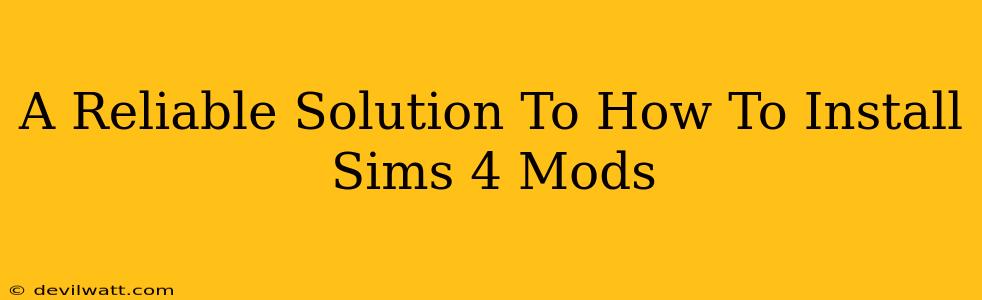So, you're ready to dive into the amazing world of Sims 4 mods? Fantastic! Customizing your Sims experience with mods can unlock hours of fresh gameplay and creative freedom. But before you can start enjoying those stylish clothes or quirky new objects, you need to know how to install them correctly. This guide will walk you through a reliable and straightforward method to get those mods working seamlessly in your game.
Before You Begin: Essential Preparations
Before we jump into the installation process, there are a few crucial steps to take to ensure a smooth and problem-free experience. Skipping these can lead to frustrating errors and game crashes.
1. Choose Your Mods Wisely:
Not all mods are created equal. Research the creators and read reviews before downloading. Look for mods with a solid reputation and many positive user comments. This will help prevent compatibility issues and potential game instability.
2. Download from Reputable Sources:
Stick to trustworthy websites and platforms known for hosting well-maintained and virus-free mods. Avoid suspicious links or sites promising "too good to be true" modifications. Your computer's security is paramount!
3. Back Up Your Game:
This is arguably the most important step. Before installing any mods, back up your entire Sims 4 save folder. This precautionary measure safeguards your progress should anything go wrong during the installation or gameplay. If a mod causes issues, you can easily revert to your backed-up save file and start fresh.
The Step-by-Step Sims 4 Mods Installation Guide
Now for the main event! This method provides a clear and reliable way to install your Sims 4 mods.
1. Locate Your Mods Folder:
First, you need to find the correct location to place your downloaded mods. This folder is automatically created when you launch the game. The location differs slightly depending on your operating system:
- Windows: Documents > Electronic Arts > The Sims 4 > Mods
- Mac: Users > [Your Username] > Documents > Electronic Arts > The Sims 4 > Mods
2. Unzip Downloaded Files (If Necessary):
Many mods come compressed in .zip or .rar files. You'll need a file decompression program (like 7-Zip for Windows or The Unarchiver for Mac) to extract the contents before placing them into your Mods folder.
3. Place Your Mods in the Mods Folder:
Once your mods are extracted, simply drag and drop the files (usually .package files or folders containing .ts4script files) into your Sims 4 Mods folder.
4. Enable Script Mods (If Applicable):
Some mods require enabling script mods in your game settings. To do this:
- Open The Sims 4.
- Go to Game Options (Usually found in the main menu)
- Find the "Other" tab (or similar).
- Check the box that says "Enable Script Mods."
- Save the changes and restart the game.
5. Launch The Sims 4 and Enjoy!
That's it! After restarting The Sims 4, your newly installed mods should be active. Check your game to see if the modifications are working as intended.
Troubleshooting Common Issues
Despite careful installation, you might occasionally encounter some problems.
Mods Not Showing Up:
- Verify the Mods Folder Location: Double-check that you placed the mods in the correct folder. Even a small spelling mistake can prevent them from working.
- Restart Your Game: Sometimes a simple restart solves minor loading issues.
- Check for Conflicts: Some mods might clash with others. Try removing recently added mods one by one to isolate the problematic one.
Game Crashes:
- Remove Recently Added Mods: A new mod might be causing instability. Remove it and see if the crashes stop.
- Update Your Game: Ensure your Sims 4 is updated to the latest version to minimize compatibility issues.
By following these steps and taking the necessary precautions, you'll be well on your way to enjoying a richly customized Sims 4 experience filled with exciting new content! Remember, patience and a little research go a long way in the world of Sims 4 modding. Happy Simming!