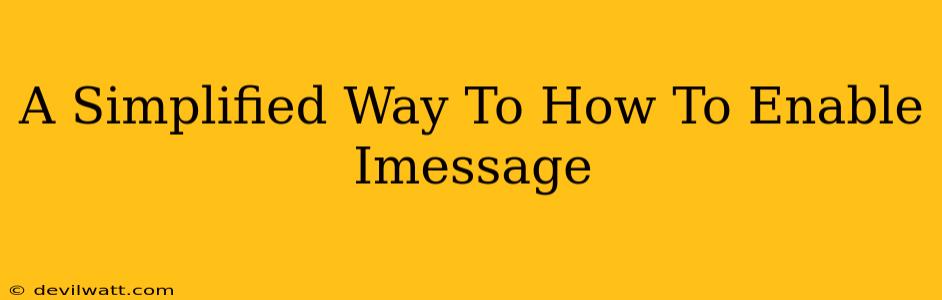iMessage is a fantastic way to stay connected with your Apple-loving friends and family. But sometimes, getting it set up can feel a little more complicated than it needs to be. This guide simplifies the process of enabling iMessage on your Apple device, walking you through the steps with easy-to-follow instructions. Whether you're setting it up for the first time or troubleshooting an existing issue, this guide will help.
Enabling iMessage on iPhone, iPad, or iPod touch: A Step-by-Step Guide
This guide focuses on Apple devices, as iMessage is an Apple-exclusive service. Let's get started!
Step 1: Check Your Internet Connection
Before anything else, ensure you have a stable internet connection. iMessage relies on data, whether that's Wi-Fi or cellular data. A weak or absent connection will prevent iMessage from working correctly.
Step 2: Navigate to Settings
Find the "Settings" app on your home screen. It usually looks like a grey icon with gears. Tap on it to open the settings menu.
Step 3: Locate and Tap "Messages"
Scroll down the Settings menu until you find "Messages." Tap on it to access the Messages settings.
Step 4: Toggle the iMessage Switch
You'll see a toggle switch next to "iMessage." Simply tap this switch to turn iMessage on. It will turn green when enabled.
Step 5: Verify Your Phone Number
Apple will ask you to verify your phone number. This is crucial for iMessage to function and to ensure your messages are delivered correctly. You'll receive a verification code via SMS. Enter this code to complete the verification process.
Step 6: (Optional) Enable "Send as SMS"
Below the iMessage toggle, you'll see an option for "Send as SMS." Enabling this allows your iMessages to be sent as regular SMS messages if the recipient doesn't have iMessage enabled. This ensures your messages still go through, but keep in mind that standard SMS messages may incur charges depending on your plan.
Step 7: Start Messaging!
Once you’ve completed these steps, you're ready to start using iMessage. Open the Messages app and start chatting!
Troubleshooting Common iMessage Issues
Even with these steps, you might encounter some problems. Here are some common issues and their solutions:
-
iMessage is stuck on "Waiting for Activation": This usually indicates a problem with your internet connection. Check your Wi-Fi or cellular data connection and try again. Restarting your device can also help.
-
You're not receiving messages: Make sure the recipient has iMessage enabled. If you're still having trouble, check your internet connection and ensure your phone number is correctly verified.
On-Page and Off-Page SEO Considerations
This article incorporates several SEO best practices:
- Keyword Optimization: The article naturally incorporates the keywords "enable iMessage," "iMessage," and related terms throughout the text.
- Structured Content: The use of headings (H2, H3) and bold text improves readability and helps search engines understand the article's structure.
- Comprehensive Content: The article addresses not only how to enable iMessage but also common troubleshooting issues, providing a more complete resource for users. This increases its value and potential ranking.
- Readability: The language is simple, clear, and avoids technical jargon.
Off-page SEO would involve promoting this article through social media, link building, and other content marketing strategies. This helps to increase its visibility and authority within search engine results.
This simplified guide should have you enjoying the benefits of iMessage in no time! If you have any other questions, feel free to leave a comment below.