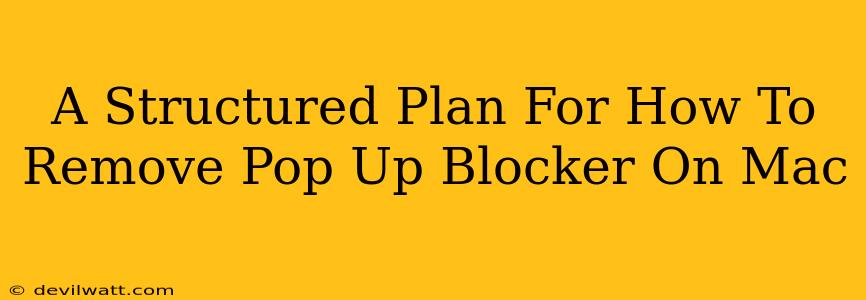Pop-up blockers are a blessing and a curse. They shield you from annoying ads, but sometimes, you need to temporarily disable them for legitimate websites (like those requiring JavaScript or specific content). This guide provides a structured plan for removing—or at least disabling—pop-up blockers on your Mac, regardless of the source.
Identifying the Pop-Up Blocker
Before you start removing anything, you need to know what you're removing. Pop-up blockers can reside in several places:
1. Your Web Browser's Built-in Settings:
This is the most common place. Browsers like Safari, Chrome, Firefox, and Brave all have built-in pop-up blocking features. Let's look at how to access them:
-
Safari: Go to Safari > Preferences > Websites > Pop-up windows. You'll see a list of websites; you can adjust the settings individually or globally. To completely disable pop-up blocking, you might need to set it to "Allow" for "All websites."
-
Chrome: Go to Chrome > Preferences > Privacy and security > Site settings > Pop-ups and redirects. Here, you can disable the blocker completely or manage individual website permissions.
-
Firefox: Go to Firefox > Preferences > Privacy & Security > Permissions. Scroll down to "Pop-ups & redirects," then click on "Settings." You can set the level of pop-up blocking here.
-
Brave: Brave's pop-up blocker is integrated into its Shields feature. Go to Brave > Preferences > Shields and adjust the "Pop-ups and redirects" setting as needed.
2. Third-Party Browser Extensions:
Many extensions offer enhanced pop-up blocking. These are often more aggressive than built-in features. To disable or remove them:
-
Identify the Extension: Open your browser's extensions manager (usually found in the browser's menu or by typing
chrome://extensions/or a similar command in the address bar). -
Disable or Remove: Find the pop-up blocker extension and either disable it (usually a toggle switch) or remove it entirely.
3. Your Firewall or Security Software:
Less common, but possible! Some robust security suites might include aggressive pop-up blocking features. Check your firewall or security software's settings to see if there are any relevant pop-up or website blocking rules.
Re-enabling Pop-Ups (Temporarily!)
Once you've identified and disabled the blocker, remember to re-enable it afterwards! Leaving pop-up blockers off exposes your Mac to potentially malicious websites and a barrage of unwanted ads.
Troubleshooting: Pop-Ups Still Appear (or Don't!)
If you've followed these steps and pop-ups are still appearing, you might have a more serious problem:
- Malware: A malicious program could be overriding your browser settings. Run a full scan with your anti-malware software.
- Conflicting Extensions: A conflict between different browser extensions might be causing issues. Try disabling extensions one by one to identify the culprit.
- Outdated Software: An outdated browser or operating system could have vulnerabilities that allow pop-ups to bypass security features. Update your software to the latest versions.
By following this structured plan, you can effectively manage your Mac's pop-up blockers, ensuring a balance between a smooth browsing experience and robust online security. Remember to always prioritize your online safety!