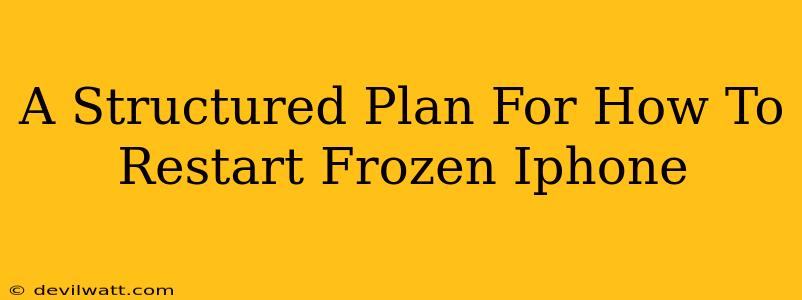Is your iPhone frozen? That spinning wheel of death staring back at you? Don't panic! A frozen iPhone is a common problem, and thankfully, there's usually a simple solution. This structured plan will walk you through several methods to get your iPhone back up and running smoothly. We'll cover everything from basic troubleshooting to more advanced techniques, ensuring you're equipped to handle any frozen iPhone situation.
Understanding Why Your iPhone Freezes
Before diving into solutions, let's briefly understand why your iPhone might freeze. Several factors can contribute:
- Overburdened System: Too many apps running simultaneously, demanding processing power, can lead to a freeze.
- Buggy App: A faulty app can sometimes crash and take your entire system down with it.
- Software Glitch: Sometimes, the iOS itself encounters a minor glitch, resulting in a temporary freeze.
- Insufficient Storage: A lack of available storage space can hinder performance and contribute to freezing.
- Hardware Issues: In rare cases, a hardware problem might be the culprit.
Method 1: The Force Restart (Most Common Solution)
This is your first line of defense against a frozen iPhone. A force restart is a kind of hard reset that forces the device to power down and then back up. The method varies slightly depending on your iPhone model:
For iPhone 8 and Later (iPhone X, iPhone 11, iPhone 12, iPhone 13, iPhone 14):
- Quickly press and release the volume up button.
- Quickly press and release the volume down button.
- Press and hold the side button (power button) until you see the Apple logo. This might take up to 30 seconds.
For iPhone 7 and iPhone 7 Plus:
- Press and hold both the power button and the volume down button simultaneously.
- Keep holding until you see the Apple logo appear.
For iPhone 6s and Earlier (iPhone 6, iPhone 6 Plus, iPhone SE (1st generation)):
- Press and hold both the power button and the home button simultaneously.
- Continue holding until the Apple logo appears.
Important Note: During a force restart, your iPhone will briefly turn off. You won't lose any data.
Method 2: If Force Restart Doesn't Work
If the force restart didn't resolve the issue, you may need to try a more comprehensive approach.
Check for Updates:
Make sure your iPhone's software is up-to-date. Outdated software can sometimes contain bugs that lead to freezing. Check for iOS updates in your device's settings once it's operational again.
Check Storage:
Low storage can negatively impact performance. Delete unnecessary apps, photos, and videos to free up space.
Method 3: Contact Apple Support (For Persistent Problems)
If you've tried all the above steps and your iPhone is still frozen or exhibiting other problems, it's time to contact Apple Support. They may be able to provide further assistance or determine if there's a hardware issue requiring professional repair.
Preventative Measures: Keep Your iPhone Running Smoothly
Preventing freezes is easier than fixing them! Here's how:
- Regular Software Updates: Stay on top of iOS updates to benefit from bug fixes and performance improvements.
- Manage Apps: Close apps you're not actively using to free up resources.
- Storage Management: Regularly check your storage and delete unnecessary files.
- Avoid Overheating: Don't leave your iPhone in direct sunlight or excessively hot environments.
By following this structured plan and incorporating preventative measures, you can minimize the chances of your iPhone freezing and quickly resolve the issue when it does occur. Remember, a frozen iPhone is usually a temporary problem with a simple solution.