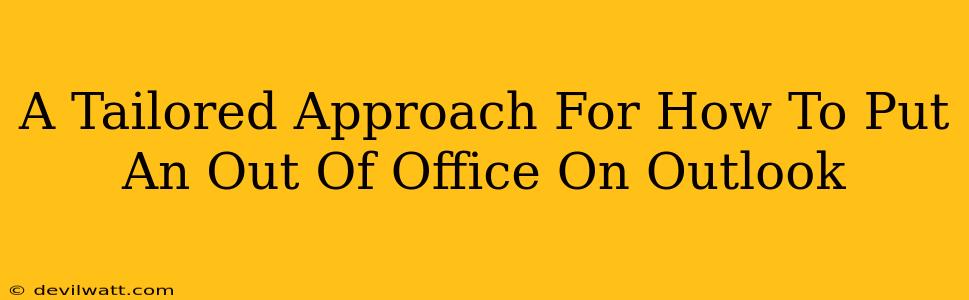Setting up an Out of Office reply in Outlook might seem straightforward, but there's more to it than meets the eye. This guide offers a tailored approach, ensuring your automatic reply reflects your needs and keeps your inbox (and your sanity!) in check. We'll cover various scenarios, from simple vacation replies to more complex automated responses for different situations.
Understanding the Basics: Setting a Simple Out of Office Reply
Before we delve into advanced techniques, let's cover the fundamentals. This section shows you how to set a basic Out of Office reply in Outlook, perfect for a short break or a quick trip.
Step 1: Accessing the Out of Office Options:
- Open Outlook.
- Go to File > Automatic Replies (Out of Office).
Step 2: Scheduling Your Automatic Reply:
- Check the box "Send automatic replies."
- Choose whether you want to send replies "only during this time range" or "always." This is crucial. If you select a time range, you’ll need to input the start and end dates and times precisely. Otherwise, your reply will automatically send until you turn it off.
- Select the appropriate options for sending replies to people inside your organization and/or outside your organization. You can customize the message separately for each group if needed.
Step 3: Crafting Your Out of Office Message:
This is where you personalize your reply! Keep it concise and professional. Here's what to include:
- A brief explanation of your absence: "I'm out of the office until [Date]".
- Your return date (or expected return date): This helps set expectations.
- An alternative contact: If appropriate, provide a colleague's contact information for urgent matters. Avoid overwhelming your colleague by providing contact information only for truly urgent matters.
- A polite closing: "Thanks for your understanding."
Step 4: Saving Your Settings:
Once you've finished composing your message, click OK. Outlook will now automatically send your reply to incoming emails.
Advanced Out of Office Strategies: Handling Specific Situations
While the basic setup works for most short absences, more complex scenarios require a tailored approach.
Handling Multiple Absences or Different Reply Messages:
If you have multiple absences planned throughout a period, creating separate scheduled replies is often easier than juggling a single, complex message. Plan ahead by setting up several out of office replies for each trip or leave of absence. This is a good strategy for preventing accidental overlap.
Customizing Your Message for Internal vs. External Contacts:
You can create a more tailored message depending on the sender's email address.
For internal contacts, you might offer more detail or include a more casual tone. For external contacts, keep it professional and concise, sticking to the basics. This demonstrates awareness of company policies and professional communication.
Creating a More Detailed Response for Urgent Matters:
For urgent issues, providing a direct contact is often the best solution, but this should be tailored based on your organization’s procedures. Consider including a specific line such as, "For urgent matters, please contact [colleague's name] at [colleague's email address]."
Turning Off Your Out of Office Reply:
Remember to turn off your automatic replies when you return! This prevents confusion and ensures timely responses to incoming emails. Simply repeat the process described above and uncheck the box that enables automatic replies.
Optimizing Your Out of Office Reply for Maximum Effectiveness
- Keep it concise: Nobody wants to read a novel in their inbox.
- Use professional language: Maintain a formal tone for external contacts.
- Test your reply: Send a test email to yourself to ensure it works as expected.
- Consider your organization's policies: Follow any guidelines provided by your employer.
By following these steps, you can create a tailored Out of Office reply that meets your needs and leaves a professional impression. Remember, a well-crafted Out of Office message demonstrates attentiveness to detail and respect for others’ time.