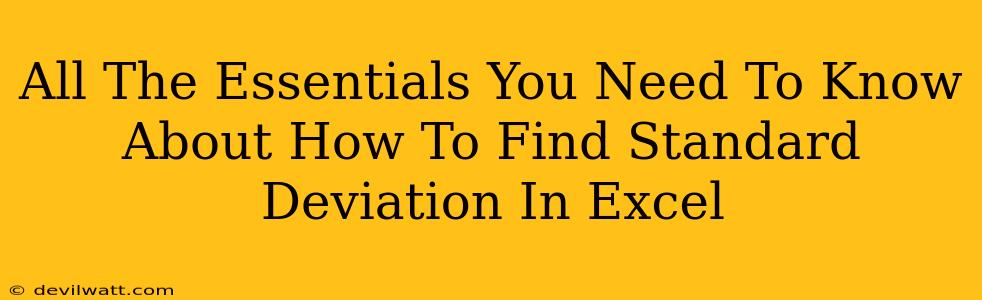Understanding standard deviation is crucial for anyone working with data analysis, and Excel makes calculating it a breeze. This guide will walk you through everything you need to know, from the basics of standard deviation to the different Excel functions you can use. Let's dive in!
What is Standard Deviation?
Standard deviation measures the amount of variation or dispersion of a set of values. In simpler terms, it tells you how spread out your data is. A low standard deviation indicates that the data points are clustered closely around the mean (average), while a high standard deviation signifies that the data is more spread out. Understanding this spread is vital for making informed decisions based on your data.
Why is Standard Deviation Important?
Standard deviation isn't just a number; it's a powerful tool. It allows you to:
- Identify outliers: Data points far from the mean might indicate errors or unusual situations.
- Compare datasets: You can compare the variability of different datasets to see which is more consistent.
- Make better predictions: Understanding data variability helps in forecasting and modeling.
- Improve decision-making: By quantifying uncertainty, standard deviation supports informed choices.
How to Calculate Standard Deviation in Excel: The Easy Way
Excel offers several functions to calculate standard deviation, simplifying the process considerably. The most common functions are STDEV.S and STDEV.P.
Understanding STDEV.S and STDEV.P
-
STDEV.S(Sample Standard Deviation): This function calculates the standard deviation of a sample of data. Use this if your data represents a subset of a larger population. -
STDEV.P(Population Standard Deviation): This function calculates the standard deviation of an entire population. Use this only if your data includes every member of the group you're analyzing.
Step-by-Step Guide Using STDEV.S
Let's say your data is in cells A1 to A10. Here's how to calculate the sample standard deviation:
- Select an empty cell: This is where the result will appear.
- Type the formula:
=STDEV.S(A1:A10) - Press Enter: Excel will calculate and display the standard deviation.
Step-by-Step Guide Using STDEV.P
The process for using STDEV.P is identical, simply replace STDEV.S with STDEV.P in the formula: =STDEV.P(A1:A10)
Beyond the Basics: More Advanced Techniques
While STDEV.S and STDEV.P cover most scenarios, Excel offers even more sophisticated options:
- Dealing with non-numerical data: Ensure your data is numeric before applying any standard deviation function. Excel will return an error if it encounters text or other non-numeric values.
- Using arrays: For more complex scenarios involving multiple data ranges or criteria, you can incorporate array formulas. These are more advanced, but provide significant flexibility.
- Combining with other functions: Standard deviation can be combined with other Excel functions for comprehensive analysis (e.g., calculating standard deviation for specific subsets of data using
IFstatements).
Interpreting Your Results
Once you have calculated the standard deviation, you need to interpret the result in the context of your data. A higher standard deviation suggests greater variability, while a lower value indicates less variability. Always consider the context of your data—what does this level of variability mean for your analysis and conclusions?
Conclusion: Mastering Standard Deviation in Excel
Standard deviation is a powerful tool, and Excel simplifies its calculation. By understanding the different functions and their nuances, you can leverage this statistical measure to gain deeper insights from your data, improve decision-making, and present your findings more effectively. Remember to always choose the correct function (STDEV.S or STDEV.P) based on whether your data represents a sample or a population.