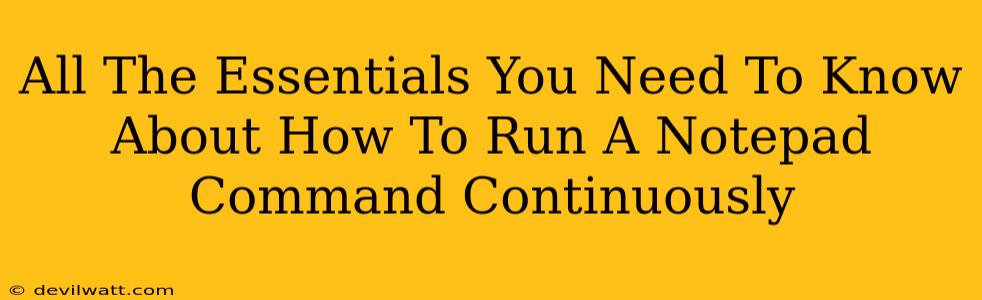So, you want to run a Notepad command continuously? Maybe you're automating a task, building a quirky little program, or just exploring the possibilities of Windows command-line magic. Whatever your reason, you've come to the right place! This guide will walk you through everything you need to know about keeping Notepad humming along endlessly. We'll cover the core concepts, practical examples, and even touch upon some potential pitfalls.
Understanding the Challenge: Why Isn't Notepad Designed for Continuous Running?
Notepad, at its heart, is a simple text editor. It's not designed for background processes or continuous execution like some more powerful applications. Trying to make it run a command repeatedly directly isn't feasible. Think of it like trying to use a spoon to hammer a nail – it's not the right tool for the job.
The Solution: Using Batch Scripts and Loops
The key to continuously running a Notepad "command" (which, in this context, really means opening and potentially manipulating a text file) is leveraging the power of batch scripting. Batch scripts allow you to chain together multiple commands, and importantly, use loops to repeat those commands indefinitely.
What are Batch Scripts?
Batch scripts are simple text files containing commands for the Windows command interpreter (cmd.exe). They're incredibly useful for automating repetitive tasks. You create a .bat file, write your commands inside, and then run the file.
Building Your Continuous Notepad Script
Let's build a batch script that continuously opens a new Notepad window:
-
Create a new text file: Open Notepad (ironically!), and save it as
continuous_notepad.bat. Make sure to save it with the.batextension. -
Add the command: Inside the
continuous_notepad.batfile, paste the following line::loop start notepad.exe goto loop -
Save and Run: Save the file. Double-clicking
continuous_notepad.batwill start the script, opening a new Notepad window repeatedly. To stop it, you'll need to manually close all the Notepad windows (or use Task Manager to end thenotepad.exeprocesses).
Understanding the Code:
-
:loop: This is a label. It marks a point in the script to which we can jump. -
start notepad.exe: This command opens a new instance of Notepad. Thestartcommand ensures that the script doesn't wait for Notepad to close before continuing. -
goto loop: This command jumps execution back to the:looplabel, creating an infinite loop.
Beyond Simply Opening Notepad: Adding File Manipulation
While the above script continuously opens Notepad, it doesn't actually do anything within Notepad. To add file manipulation (like writing text to a file), you'd need to incorporate commands like echo and potentially file redirection.
Here's an example that writes a timestamp to a log file every second:
@echo off
:loop
echo %time% >> log.txt
timeout /t 1 /nobreak > nul
goto loop
This script uses:
-
@echo off: Prevents commands from being displayed on the console. -
echo %time%: Writes the current time to the console. -
>> log.txt: Redirects the output to thelog.txtfile (appending to it). -
timeout /t 1 /nobreak > nul: Pauses for one second.
Remember to create a log.txt file in the same directory as your .bat file before running this script.
Important Considerations: Resource Usage and Potential Issues
Continuously running processes, even something as seemingly simple as Notepad, can consume system resources. Running many instances simultaneously might lead to performance issues, especially on lower-end machines. Always monitor your CPU and memory usage while running these scripts.
Conclusion: Unleashing the Power of Batch Scripting
By understanding batch scripting and its looping capabilities, you can achieve far more than simply opening Notepad repeatedly. This technique opens the door to automating many repetitive tasks. Remember to use these powerful tools responsibly and be mindful of resource consumption. Happy scripting!