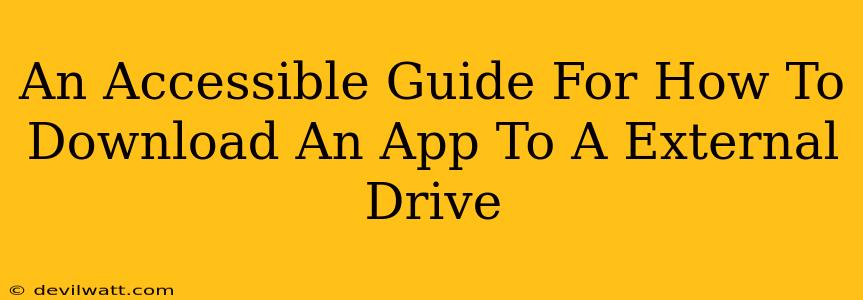Downloading apps directly to an external drive isn't a standard feature on most operating systems. The process, if possible, varies significantly depending on whether you're using Windows, macOS, Android, or iOS. This guide will walk you through the possibilities and limitations of this practice.
Understanding the Challenges: Why It's Not Always Simple
Before we dive into the specifics, it's crucial to understand why downloading apps to an external drive is often tricky. Apps, especially those on Windows and macOS, often rely on system files and specific registry entries located on the internal drive. Moving the app itself might work, but it could break crucial dependencies, leading to crashes or malfunctions. Android and iOS have their own unique hurdles.
App Dependencies:
Most applications aren't simply a single executable file. They depend on libraries, settings, and other files scattered across your system. Moving only the main program files will likely result in a broken application.
System Permissions:
Operating systems generally restrict the installation locations of apps to prevent security vulnerabilities and ensure stability. Forcing an installation to an external drive often violates these restrictions.
How to Download Apps to an External Drive (When Possible)
While direct installation isn't usually an option, there are some workarounds and situations where it might be possible:
Windows:
-
Portable Apps: Some applications are designed to be "portable." This means they run directly from a USB drive or external hard drive without needing installation. Look for "portable" versions of your desired software online. These versions often bundle all necessary files together in a single folder.
-
Moving Program Files (With Caution!): After installing an application to your internal drive, you might try moving its folder to the external drive. However, this is highly discouraged unless the app specifically supports it. This is risky and often leads to a malfunctioning app.
macOS:
Similar to Windows, macOS also generally doesn't allow standard application installations to external drives. The only reliable method is using portable apps, as described above. Always exercise caution when attempting to manually move application files.
Android:
Android offers more flexibility. Some apps allow you to choose the installation location during setup. However, you won't be able to install all apps to an external SD card. Even if you can initially install an app, its data and cache files may still reside on internal storage. External storage may also be limited in functionality.
iOS (iPhone/iPad):
iOS presents the greatest challenge. App installation is strictly controlled, and you cannot download apps directly to an external drive. All apps must be installed in the internal storage of your iPhone or iPad.
Off-Page SEO Considerations
To improve the search ranking of this article, consider the following off-page SEO techniques:
- Building Backlinks: Reach out to relevant websites and blogs (focused on technology, software, or app usage) and request that they link to this comprehensive guide.
- Social Media Promotion: Share the article on social media platforms like Twitter, Facebook, and LinkedIn, targeting relevant communities and hashtags.
- Guest Blogging: Write guest posts for other websites in your niche and subtly include a link back to your article.
By understanding the limitations and utilizing the few available workarounds, you can better manage your app storage and possibly install certain applications to an external drive. Remember to always back up your data before attempting any manual relocation of application files.