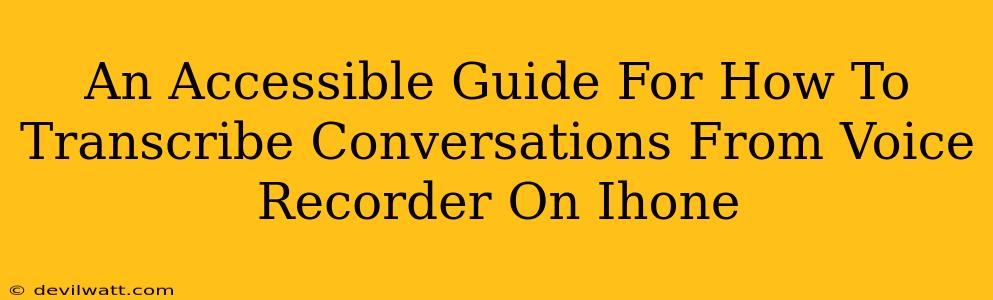Transcription is a game-changer, whether you're a journalist chasing a story, a student taking meticulous notes, or a business professional needing meeting minutes. Your iPhone's built-in Voice Recorder app offers a convenient way to capture audio, but what about transforming that audio into readable text? This guide makes transcribing your iPhone voice recordings accessible and straightforward.
Understanding iPhone's Transcription Capabilities
Before we dive in, let's address the elephant in the room: iPhone doesn't offer a built-in, automatic transcription feature for its Voice Recorder app. That might sound disappointing, but don't worry! There are still several excellent methods you can use to get your audio transcribed efficiently.
Limitations of Native iPhone Features
While the Voice Recorder app itself doesn't transcribe, it's crucial to understand what it does offer. You can easily record conversations, adjust recording settings (like the audio source and quality), and manage your recordings. It's a great starting point, but the actual transcription needs a different approach.
Method 1: Using Third-Party Transcription Apps
This is arguably the easiest method. Several apps on the App Store specialize in audio transcription. These apps often offer varying degrees of accuracy, speed, and features like editing capabilities.
Choosing the Right App
Consider these factors when selecting an app:
- Accuracy: Read reviews carefully to see how users rate the app's accuracy in different audio conditions. Background noise can heavily impact the accuracy.
- Pricing: Some apps are free (often with limitations), while others offer subscriptions for more features and higher transcription limits.
- Features: Look for features like punctuation, speaker identification, and editing tools.
Method 2: Leveraging Cloud-Based Transcription Services
Services like Google Docs, Otter.ai, or Trint offer powerful transcription capabilities. You'll need to upload your recording from your iPhone to their platform.
Step-by-Step Guide (using a hypothetical service):
- Export your recording: Open the Voice Memos app, select the recording you want to transcribe, and choose the "Share" option.
- Upload to the service: Select the cloud service (e.g., Google Docs, Otter.ai). The exact steps will differ based on the service you choose.
- Start transcription: Initiate the transcription process within the chosen platform.
- Review and edit: Once the transcription is complete, review for accuracy and make any necessary edits.
Method 3: Manual Transcription (The Old-Fashioned Way)
This is the most time-consuming option but ensures complete control over accuracy. It's perfect for short recordings or when absolute precision is critical.
Tips for Manual Transcription
- Use headphones: This will improve your ability to hear subtleties in the audio.
- Take breaks: Transcription can be mentally taxing, so take regular breaks to avoid fatigue.
- Use a transcription software: Consider using a dedicated transcription software to assist with the process. This software can offer features that improve your efficiency, but it is still manual.
Optimizing Your Recordings for Easier Transcription
Regardless of the method you choose, improving the audio quality of your recordings can significantly impact the accuracy of your transcriptions.
Tips for Better Recordings:
- Minimize background noise: Record in a quiet environment.
- Speak clearly: Enunciate your words carefully.
- Use a good microphone: A high-quality microphone will yield better audio.
Conclusion: Finding Your Perfect Transcription Workflow
Finding the best way to transcribe your iPhone voice recordings depends on your specific needs and preferences. Whether you opt for a dedicated app, a cloud-based service, or good old-fashioned manual transcription, this guide provides the necessary information to get the job done efficiently and effectively. Experiment with different methods to find the workflow that best suits you!