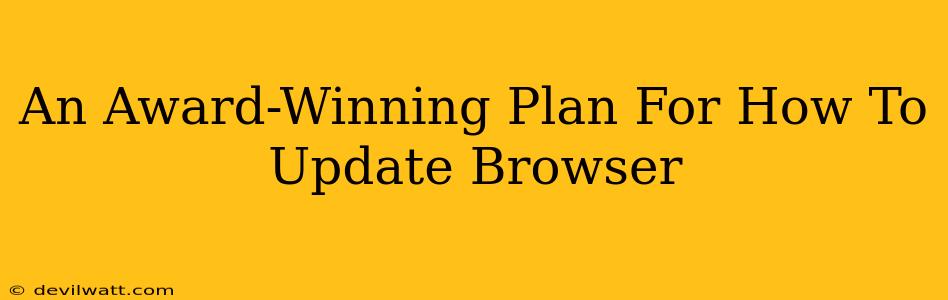Keeping your browser up-to-date is crucial for online security and a smooth browsing experience. Outdated browsers are vulnerable to malware and may not support the latest web technologies, leading to frustrating glitches and compatibility issues. This award-winning plan outlines a simple yet effective strategy to ensure your browser is always running the newest version.
Understanding the Importance of Browser Updates
Before diving into the how, let's quickly review the why. Why bother updating your browser? Think of it like this: your browser is the gateway to the internet. An outdated gateway is like having a rickety old bridge – it's risky and unreliable.
Here's what you risk with an outdated browser:
- Security vulnerabilities: Outdated browsers are prime targets for hackers. New updates often patch security holes, protecting you from malware and data breaches.
- Compatibility issues: Websites are constantly evolving. An older browser might not properly display or function on many modern sites, leading to broken links, slow loading times, and general frustration.
- Missing out on new features: Updates bring exciting new features, improvements to performance, and enhanced user experience.
How To Update Your Browser: A Step-by-Step Guide
The process of updating your browser is remarkably similar across different browsers. However, the exact steps might vary slightly. We'll cover the most popular browsers: Chrome, Firefox, Safari, and Edge.
Updating Google Chrome
- Open Chrome: Launch your Google Chrome browser.
- Check for updates: Click the three vertical dots in the top right corner (the menu button).
- Select "Help": In the menu, hover over "Help" and select "About Google Chrome."
- Automatic update: Chrome will automatically check for updates and download them if available. You'll see a progress bar.
- Restart: Once the update is complete, you'll be prompted to restart your browser. This is crucial to apply the changes.
Updating Mozilla Firefox
- Open Firefox: Launch your Mozilla Firefox browser.
- Open the menu: Click the three horizontal lines in the top right corner (the menu button).
- Select "Help": In the menu, select "About Firefox."
- Automatic update: Firefox will automatically check for and download updates. You'll see a progress bar if an update is found.
- Restart: Once the download is complete, you may need to restart your browser to apply the update.
Updating Apple Safari
- Open Safari: Launch your Apple Safari browser.
- Check for updates (macOS): Go to the Apple menu () in the top-left corner of your screen, then select "System Preferences." Click on "Software Update" and follow the on-screen instructions. Safari updates are often bundled with macOS updates.
- Check for updates (iOS): On an iOS device, go to "Settings" > "General" > "Software Update". Again, Safari updates are often included with iOS updates.
Updating Microsoft Edge
- Open Edge: Launch your Microsoft Edge browser.
- Open Settings: Click the three horizontal dots in the top right corner (the menu button), and then select "Settings."
- Select "About Microsoft Edge": You'll find this option in the left-hand menu under "About Microsoft Edge".
- Automatic update: Edge will automatically check for updates and download them. You'll see a progress bar.
- Restart: Restart your browser after the update is complete.
Proactive Maintenance: Beyond Simple Updates
While regular updates are vital, proactive browser maintenance goes beyond simply clicking "update." Consider these additional tips:
- Clear your cache and cookies periodically: This helps improve browser performance and security.
- Use a strong password manager: Protecting your online accounts with strong, unique passwords is essential for overall security.
- Install and update antivirus software: A robust antivirus solution provides an additional layer of protection against malware.
- Be cautious of suspicious websites and downloads: Avoid clicking on links or downloading files from untrusted sources.
By following this award-winning plan, you'll ensure a secure and enjoyable online experience. Remember, keeping your browser updated is an ongoing process, not a one-time task. Make it a habit to check for updates regularly – your digital safety depends on it!