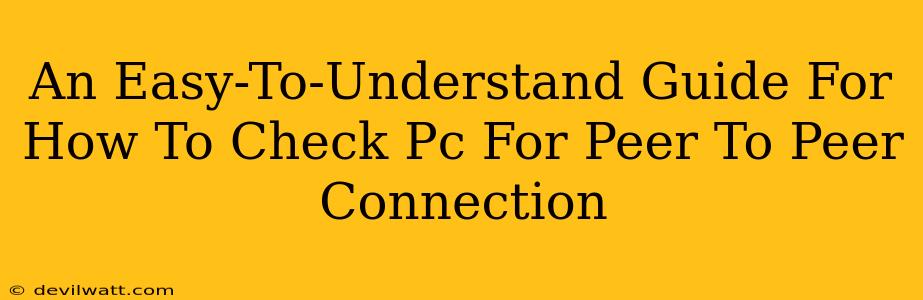Peer-to-peer (P2P) connections. They sound complicated, but understanding if your PC is using them is actually pretty straightforward. This guide will walk you through how to check for P2P activity on your Windows computer, explaining what you're looking for and why it matters.
What is a Peer-to-Peer (P2P) Connection?
Before we dive into checking for P2P connections, let's quickly define what it means. In a nutshell, a P2P network allows computers to connect directly to each other, sharing files and resources without relying on a central server. Think of it like a decentralized network where every computer is both a client and a server. This is in contrast to a client-server network, where you connect to a central server to access resources.
Examples of P2P activity: Downloading files using torrent clients like uTorrent or BitTorrent, using file-sharing programs, or participating in online gaming that uses a P2P architecture for communication.
Why Check for P2P Connections?
There are several reasons why you might want to check for P2P activity on your PC:
- Security: P2P networks can sometimes be associated with the sharing of copyrighted material or malware. Checking for P2P activity helps you assess potential security risks.
- Bandwidth Usage: P2P file sharing can consume significant bandwidth, potentially slowing down your internet connection for other activities.
- Network Policy: Some workplaces or networks prohibit P2P activity due to security and bandwidth concerns. Knowing if your PC is engaging in P2P activity helps you comply with these policies.
- Troubleshooting: If you're experiencing unexpected network issues, identifying P2P activity can help pinpoint the cause.
How to Check for P2P Connections on Your PC
Unfortunately, there isn't one single, foolproof method to definitively identify all P2P activity. However, here are several approaches that provide strong indicators:
1. Checking Running Processes (Task Manager)
This is a good starting point. Many P2P applications run as background processes.
- Open Task Manager: Press
Ctrl + Shift + Escsimultaneously. - Examine Processes: Look for unfamiliar applications or processes that might be related to file sharing or torrenting. Pay close attention to high network usage. Note that some legitimate programs might also use significant network resources, so context is key.
2. Reviewing Network Usage
Your operating system provides tools to monitor network activity. This can help you identify applications consuming substantial bandwidth, which is a common characteristic of P2P activity.
- Windows Network and Sharing Center: This provides an overview of your network connection and may show high data usage. However, this is not a specific P2P indicator.
- Third-Party Network Monitoring Tools: Several free and paid tools offer detailed network monitoring capabilities, which can help you pinpoint P2P traffic patterns.
3. Checking Firewall Logs (Advanced)
If you have a firewall enabled (which you should!), its logs might contain records of P2P connections. However, interpreting firewall logs requires some technical knowledge and may not be immediately clear to everyone.
4. Reviewing Your Installed Software
The most straightforward method is to simply examine the programs installed on your computer. If you recognize any torrent clients, file-sharing software, or other applications known for P2P functionality, you know you've got P2P activity.
What to Do If You Find P2P Activity
If you discover unwanted P2P activity, consider the following steps:
- Identify the Source: Determine which program or process is causing the activity.
- Uninstall Suspicious Programs: Remove any programs you don't recognize or trust.
- Run a Malware Scan: Perform a full system scan with your antivirus software to check for malware.
- Configure Firewall Rules: You can configure your firewall to block specific programs or ports associated with P2P activity.
This guide provides a practical approach to checking for P2P connections on your PC. Remember that a combination of these methods gives the best overall picture. If you're still uncertain, consulting a tech-savvy friend or professional might be helpful.