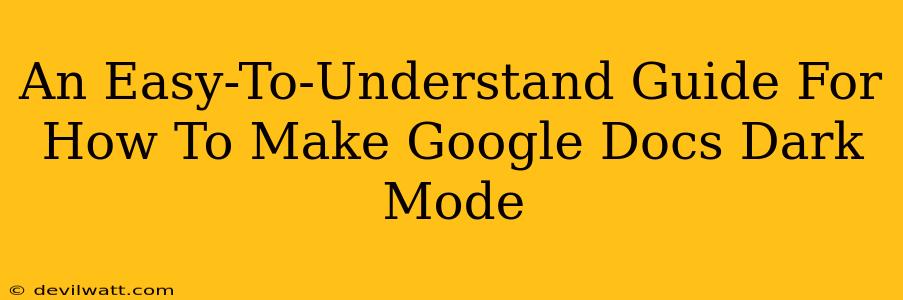Switching to dark mode in Google Docs offers a sleek aesthetic and can be easier on your eyes, especially during those late-night writing sessions. This guide will walk you through enabling dark mode, regardless of whether you're on a desktop, laptop, tablet, or phone.
Enabling Dark Mode on Desktop (Chrome, Firefox, etc.)
Google Docs doesn't have a built-in dark mode toggle like some other applications. Instead, it relies on your operating system's or browser's dark mode settings. This means you'll need to adjust those settings first.
Method 1: Using Your Operating System's Dark Mode
Most modern operating systems (Windows, macOS, ChromeOS, Linux) offer system-wide dark mode options.
- Windows 10/11: Search for "dark mode" in the Windows search bar and toggle the setting accordingly. You might find it within "Settings" > "Personalization" > "Colors".
- macOS: Go to "System Preferences" > "General" and choose a dark appearance.
- ChromeOS: Click your profile picture in the bottom right corner, then select "Settings" > "Appearance" > "Dark theme".
Once your operating system's dark mode is activated, Google Docs should automatically reflect that change, presenting a darker interface. If it doesn't, try restarting your browser.
Method 2: Using Your Browser's Dark Mode (Chrome, Firefox, etc.)
Alternatively, some browsers have their own independent dark mode settings. Activating these can also affect the appearance of Google Docs.
- Chrome: While Chrome doesn't have a dedicated "dark mode," enabling the system-wide dark mode (as mentioned above) usually suffices. There are also browser extensions available that force dark mode on websites, though using these might not always provide the best user experience.
- Firefox: Similar to Chrome, Firefox generally follows the system-wide dark mode settings. If your system dark mode isn't working, check Firefox's settings for a dedicated dark mode toggle.
Important Note: If you’re using a browser extension to force dark mode, it might interfere with Google Docs' functionality. For the best experience, rely on your operating system's settings first.
Enabling Dark Mode on Mobile (Android & iOS)
On mobile devices (Android phones and iPhones), the process is very similar to the desktop method.
Android:
Android's dark mode setting is usually found in the device's system settings. Look for a "Display" or "Themes" section where you can switch to a dark theme. Once enabled, most apps, including Google Docs, will automatically adopt the system-wide setting.
iOS (iPhone/iPad):
On iOS, navigate to "Settings" > "Display & Brightness" and select "Dark" to enable dark mode. This system-wide change will affect Google Docs and most other applications.
Troubleshooting Dark Mode in Google Docs
If you've followed these steps and Google Docs still isn't displaying in dark mode, consider the following:
- Restart your browser or device: A simple restart often solves minor glitches.
- Check for browser updates: Ensure your browser is up-to-date.
- Clear your browser's cache and cookies: This can help resolve conflicting settings.
- Disable browser extensions: Some browser extensions might interfere with dark mode functionality.
By following these steps, you should be able to successfully enable dark mode in Google Docs and enjoy a more comfortable and visually appealing writing experience. Remember to always prioritize using your operating system's or browser's native dark mode setting for optimal compatibility and performance.