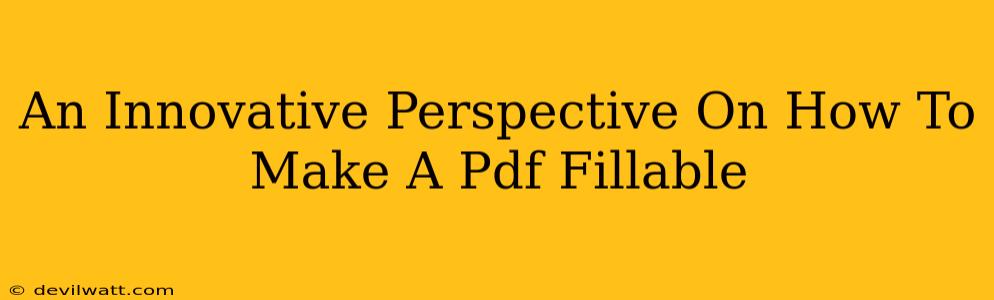Creating fillable PDFs might seem like a mundane task, but it's a crucial skill in today's digital world. Whether you're a student submitting forms, a business owner streamlining paperwork, or a teacher creating interactive worksheets, knowing how to make a PDF fillable opens a world of efficiency and convenience. This isn't just about ticking boxes; it's about unlocking the power of interactive documents. This guide offers an innovative perspective, moving beyond the basic steps to explore the nuances and best practices for creating truly effective fillable PDFs.
Beyond the Basics: Understanding Fillable PDF Functionality
Before diving into how to create a fillable PDF, let's understand why it's so important. A simple fillable PDF isn't just a static document with blank spaces; it's a dynamic tool that allows for:
- Data Collection: Efficiently gather information from users through forms, surveys, and applications.
- Improved Workflow: Streamline processes by eliminating manual data entry and reducing errors.
- Enhanced User Experience: Create interactive documents that are easy to navigate and complete.
- Accessibility: Ensure your documents are accessible to users with disabilities.
The Key Differences: Don't confuse simply adding text boxes to a PDF with creating a truly fillable PDF. A truly fillable PDF allows for data validation (ensuring correct data types are entered), calculated fields (performing calculations automatically), and often, the ability to easily save and submit the completed form.
Methods to Make Your PDF Fillable: A Comparison
Several methods exist for creating fillable PDFs, each with its own strengths and weaknesses. Let's explore a few popular options:
1. Using PDF Editing Software:
This is arguably the most common method. Many PDF editors offer robust tools specifically designed for creating fillable forms. These programs often provide features like:
- Drag-and-drop functionality: Easily add text fields, checkboxes, radio buttons, and more.
- Data validation: Specify the type of data accepted in each field (e.g., numbers, text, dates).
- Calculated fields: Create fields that automatically calculate values based on other fields.
- Form design tools: Customize the appearance of your forms to match your branding.
Pros: Powerful features, user-friendly interfaces, often includes other PDF editing tools.
Cons: Usually requires a paid subscription or one-time purchase.
2. Leveraging Online PDF Form Builders:
Numerous online services allow you to create fillable PDFs without installing any software. These often have simplified interfaces, making them ideal for less tech-savvy users. However, they may lack the advanced features found in dedicated PDF editing software.
Pros: Accessible via web browsers, often free (with limitations), easy to use.
Cons: May have fewer features than dedicated software, potential security concerns if not using a reputable service.
3. Employing Spreadsheet Software (for simpler forms):
If you need a very basic fillable form, you can use spreadsheet software like Microsoft Excel or Google Sheets to create one, then save it as a PDF. This isn't ideal for complex forms, but it's a quick solution for straightforward needs.
Pros: Simple, readily available.
Cons: Limited functionality, not suitable for complex forms.
Tips for Creating User-Friendly Fillable PDFs
Regardless of the method you choose, creating a user-friendly fillable PDF is key to its effectiveness. Consider these tips:
- Clear Instructions: Provide clear and concise instructions on how to complete the form.
- Logical Flow: Organize the fields logically, following a natural progression.
- Consistent Formatting: Maintain consistent font styles, sizes, and spacing for readability.
- Accessibility: Ensure your PDF is accessible to users with disabilities (consider using alt text for images and proper tagging).
- Testing: Always test your fillable PDF before distributing it to ensure it functions correctly on different devices and operating systems.
Conclusion: Unlock the Potential of Fillable PDFs
Creating fillable PDFs isn't just about adding text boxes; it's about designing efficient, user-friendly, and effective documents. By understanding the various methods and best practices outlined above, you can transform your paperwork from a tedious chore into a streamlined, digital process. Remember, the best method depends on your specific needs and technical capabilities. Choose wisely, and watch your productivity soar.