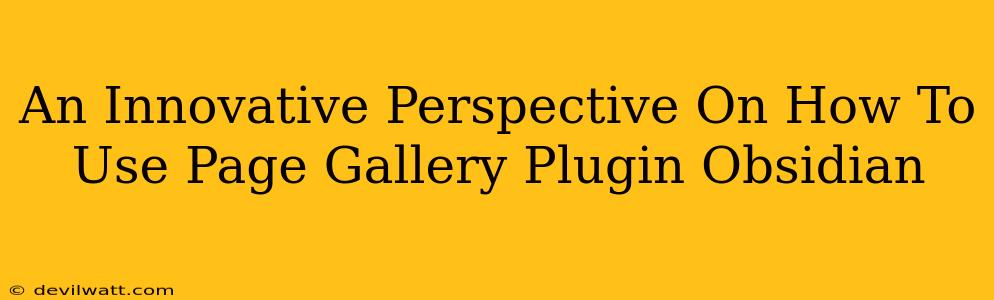Obsidian's flexibility is legendary, but sometimes even the most seasoned users find themselves wrestling with organization. Enter the Page Gallery plugin—a game-changer for visualizing and navigating your sprawling Obsidian vault. This isn't just another tutorial; it's a fresh look at unlocking the true potential of this powerful tool. We'll move beyond the basics, exploring innovative strategies to transform your Obsidian experience.
Beyond the Basics: Rethinking Page Gallery in Obsidian
Most introductions to the Page Gallery plugin focus on its core function: displaying your notes in a visually appealing grid or list. While useful, that's only scratching the surface. Let's delve into some advanced techniques:
1. Targeted Visualizations with Folder Filtering:
Don't just see everything at once. Leverage Page Gallery's folder filtering capabilities to create focused overviews. Need a quick check on your project notes? Filter by project folder. Preparing a presentation? Isolate relevant research notes. This targeted approach prevents information overload and enhances productivity. Think of it as creating dynamic, customized dashboards within your vault.
2. Enhanced Note Discovery with Custom Metadata:
Obsidian's metadata capabilities are underutilized. Pair them with Page Gallery for powerful filtering and sorting. Add tags like #project-alpha, #client-beta, or #high-priority to your notes. Then, use Page Gallery's search and filtering options to instantly surface notes matching specific metadata. This transforms Page Gallery from a simple viewer into a sophisticated search engine tailored to your vault.
3. Visualizing Connections: The Power of Backlinks & Internal Links:
Page Gallery doesn't directly show backlinks, but clever use of metadata can achieve a similar effect. Create a metadata field, such as backlinks, and manually update it when you create backlinks to a specific note. Then filter your gallery by this field to visualize the notes with the most internal links. This approach offers a visual representation of your vault's interconnectedness, revealing central hubs and potential areas for consolidation. It's a visual map of your thinking.
4. Dynamic Views with Templating & CSS:
For those comfortable with a little code, customizing Page Gallery's appearance is surprisingly straightforward. Experiment with CSS to adjust colors, fonts, and layouts, creating a truly personalized experience. Combine this with Obsidian's templating capabilities to dynamically generate gallery views based on specific criteria. Think personalized dashboards, not just static grids.
Off-Page SEO and Content Promotion
While this article focuses on using the Page Gallery plugin within Obsidian, remember that strong content needs promotion. To improve off-page SEO, consider these strategies:
- Share snippets on relevant social media platforms. Highlight key takeaways from your organized Obsidian notes.
- Engage in relevant online communities. Discuss your workflow and share tips related to Obsidian and Page Gallery.
- Guest blogging on relevant websites. Write about Obsidian and link back to your website or blog.
Conclusion: Unlocking Obsidian's Potential
The Page Gallery plugin isn't just a pretty face; it's a tool for transforming how you interact with your Obsidian vault. By embracing these advanced techniques, you can move beyond simple note display and unlock a truly powerful system for managing and visualizing your knowledge. Remember, the key is to experiment and find the workflow that best suits your needs. Happy organizing!