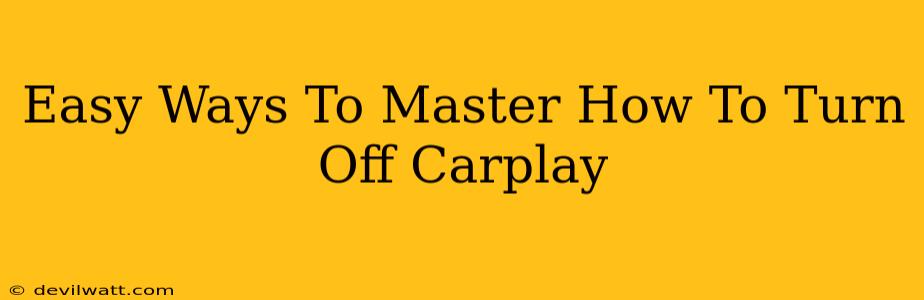CarPlay is a fantastic feature, seamlessly integrating your iPhone with your car's infotainment system. But sometimes, you just want a break from the digital world and enjoy a simpler driving experience. Knowing how to turn off CarPlay quickly and easily is essential. This guide will show you exactly how, regardless of your car's make and model.
Understanding Your CarPlay Options: More Than Just an On/Off Switch
Before diving into the specifics, it's important to understand that "turning off" CarPlay can mean a few different things, depending on your needs:
- Completely Disconnecting CarPlay: This completely severs the connection between your iPhone and your car's system. Your phone will no longer be reflected on the car screen, and you'll lose access to CarPlay features.
- Switching to Radio or Other Media: This doesn't technically turn off CarPlay, but it switches your car's display to a different source, effectively hiding the CarPlay interface.
- Turning Off Specific CarPlay Features: Some features within CarPlay can be toggled on or off individually, providing granular control over your experience.
Method 1: The Physical Disconnect (The Surefire Way)
This is the most reliable method, guaranteeing a complete separation between your iPhone and your car's system.
- Unplug the USB Cable: Simply unplug the USB cable connecting your iPhone to your car's USB port. This immediately disconnects CarPlay. This works regardless of the head unit (the main display system) in your vehicle.
Method 2: Using Your Car's Infotainment System
Most car infotainment systems offer a source selection screen. This usually involves pressing a button or using a touchscreen to cycle through different media options.
- Navigate to the Source Menu: Look for a button labeled "Source," "Media," "Input," or a similar icon (often depicting a USB stick, Bluetooth symbol, or radio waves).
- Select a Different Source: Once in the source menu, select a different input, such as AM/FM radio, Bluetooth audio, or CD player. This will replace the CarPlay interface. This will leave CarPlay technically "on" but not active on your screen.
Note: The exact location of this menu varies greatly depending on your car's manufacturer and model. Consult your car's owner's manual if you're having trouble locating it.
Method 3: Utilizing Your iPhone's Control Center (Specific Features)
While you can't completely turn off CarPlay from your iPhone, you can manage specific features:
- Do Not Disturb While Driving: This feature silences notifications and prevents distracting alerts while driving, regardless of whether CarPlay is active. You can find it in your iPhone's Settings app under "Do Not Disturb."
- Screen Mirroring: If your car supports screen mirroring separately from CarPlay, you can disable that setting to stop mirroring your phone screen. This typically lives within your car's settings menu.
Troubleshooting CarPlay Issues
If you're having trouble turning off or connecting CarPlay, try these steps:
- Check the USB Cable: Ensure the cable is securely connected to both your iPhone and your car. Try a different cable if possible.
- Restart Your iPhone: A simple restart can often resolve minor software glitches.
- Check for Software Updates: Make sure your iPhone and your car's infotainment system have the latest software updates installed.
- Consult Your Owner's Manual: Your car's manual should provide specific instructions for using and troubleshooting CarPlay.
By mastering these easy methods, you can effortlessly control your CarPlay experience, enjoying its benefits when needed and disconnecting when you want a simpler, more focused drive. Remember that knowing your specific car model's infotainment system is key to the smoothest experience.