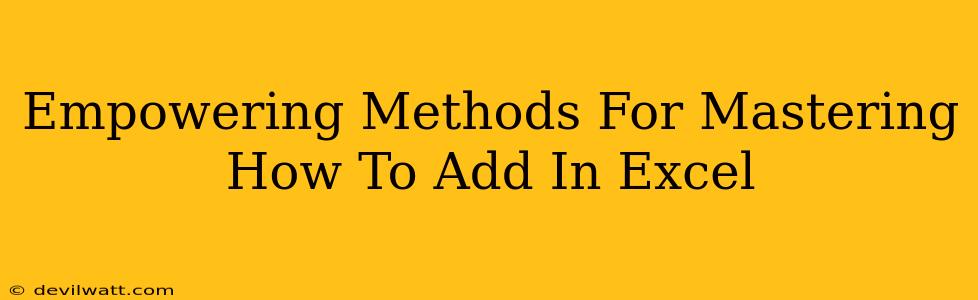Adding numbers in Excel might seem basic, but mastering its nuances can significantly boost your productivity. This guide unveils empowering methods, transforming you from a beginner to a spreadsheet superstar. We'll cover everything from simple sums to advanced techniques, ensuring you confidently tackle any addition challenge.
The Fundamentals: Basic Addition in Excel
Let's start with the simplest way to add numbers in Excel: using the SUM function. This is your go-to method for adding individual cells, ranges of cells, or a combination of both.
Adding Individual Cells
To add the values in cells A1 and B1, simply type =A1+B1 into an empty cell (e.g., C1) and press Enter. Excel will instantly calculate the sum and display it in C1.
Adding a Range of Cells
Need to add a whole column or row? The SUM function makes it a breeze. For example, to add the numbers in cells A1 through A10, type =SUM(A1:A10) into an empty cell and press Enter. The : signifies a range.
Combining Individual Cells and Ranges
You can cleverly combine individual cells and ranges within the SUM function. For example, =SUM(A1, B1, C1:C5) adds the values in A1, B1, and the range C1 to C5. Flexible, right?
Beyond the Basics: Advanced Addition Techniques
Once you've mastered basic addition, let's explore some more advanced techniques that will elevate your Excel skills.
Using the SUMIF Function for Conditional Sums
The SUMIF function adds numbers based on a specific criterion. For example, if you have a list of sales figures with corresponding regions, SUMIF can calculate the total sales for a particular region. The structure looks like this: =SUMIF(range, criteria, [sum_range]).
- Range: The cells containing the criteria (e.g., region names).
- Criteria: The condition you're checking (e.g., "North").
- Sum_range: (Optional) The cells containing the numbers you want to add (e.g., sales figures). If omitted, it sums the values in the range itself.
AutoSum Feature: Speed Up Your Workflow
Excel's AutoSum feature provides a quick shortcut for common addition tasks. Simply select the cells you want to add, then click the "AutoSum" button (Σ) on the Home tab. Excel automatically inserts the SUM function, making addition incredibly efficient.
Adding with Arrays: Powerful Calculations
For more complex calculations, array formulas are incredibly powerful. These formulas can perform calculations on multiple values simultaneously. While more advanced, mastering arrays opens up a world of possibilities for advanced data manipulation and analysis within Excel.
Troubleshooting Common Addition Errors
Even experienced users sometimes encounter errors when adding in Excel. Here are some common issues and how to resolve them:
-
#VALUE! Error: This often appears when you're trying to add text or non-numeric values. Make sure all the cells you're adding contain numbers.
-
Incorrect Cell References: Double-check that you've correctly referenced the cells you intend to add. A simple typo can lead to inaccurate results.
-
Hidden Rows/Columns: Ensure that no hidden rows or columns are included in your range if you’re using
SUMorAutoSum. Hidden cells are still included in calculations.
By mastering these methods, you'll not only become more efficient but also unlock the true power of Excel for numerical analysis and data manipulation. Remember, practice is key! Experiment with different techniques and soon you'll be adding numbers with confidence and speed.