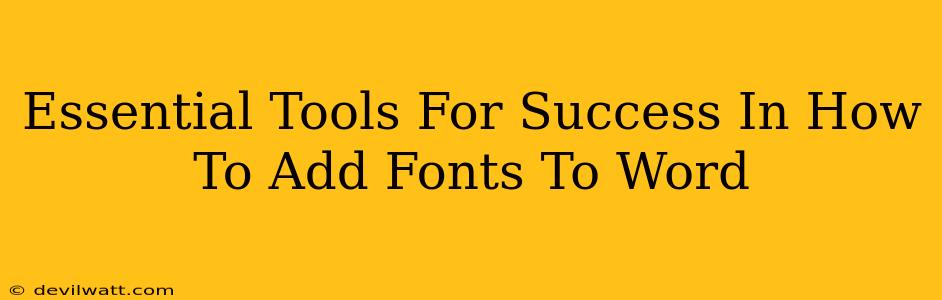Adding new fonts to Microsoft Word can dramatically change the look and feel of your documents, making them more visually appealing and professional. But before you dive into the fonts themselves, let's talk about the essential tools that will make the process smooth and successful. This isn't just about how to add fonts; it's about doing it efficiently and effectively.
1. A Reliable Font Resource
Before you can add fonts, you need fonts! There are tons of places to find them, but not all are created equal. Choosing the right resource can save you time and potential headaches.
Where to Find High-Quality Fonts:
-
Google Fonts: A treasure trove of free, open-source fonts, Google Fonts offers a massive library with a diverse range of styles. They’re easy to browse, preview, and integrate into your projects. This is a fantastic place to start for beginners and experienced users alike.
-
Adobe Fonts (formerly Typekit): If you're subscribed to Adobe Creative Cloud, you have access to a vast collection of high-quality fonts, perfect for professional projects. The selection is curated and extensive, providing a variety of styles suitable for various tasks.
-
Font Bundles: Websites specializing in font bundles often offer a significant number of fonts at a discounted price. This can be a cost-effective solution if you need a wide variety for a specific project. Always check the license agreement before downloading.
-
Dafont.com: While offering a diverse range of free fonts, it's crucial to vet the fonts you download from sources like Dafont. Ensure the licenses allow for commercial use if needed to avoid copyright infringement.
2. Understanding Font File Types
Different font files have varying formats, and understanding them is crucial for successful installation. The most common types you’ll encounter are:
- .TTF (TrueType Font): A widely used format known for its compatibility across various operating systems and applications.
- .OTF (OpenType Font): Another popular format often containing more advanced typographic features than TTF.
- .WOFF (Web Open Font Format): Primarily used for web applications but can sometimes be used locally as well.
3. The Right Operating System Knowledge
Adding fonts varies slightly depending on your operating system (Windows or macOS). Knowing your OS is paramount:
Adding Fonts on Windows:
The process is generally straightforward: locate the downloaded font file (.ttf, .otf, etc.), right-click, and select "Install." Windows will then automatically add the font to your system, making it available in Word and other applications.
Adding Fonts on macOS:
Similar to Windows, you usually double-click the font file. A preview window will open; click "Install Font" to add it to your system. You can also drag and drop the font file directly into the "Fonts" folder located within the "Library" folder.
4. Troubleshooting Tools
Even with the best preparation, sometimes things go wrong. Having these in your toolkit is essential:
- Font Management Software: Applications like FontExplorer X or NexusFont can help organize and manage your vast font collection efficiently.
- System Restart: A simple system restart can often resolve font installation issues.
- Font Viewer: Tools that allow you to preview fonts in different sizes and styles before installing them. This helps avoid downloading and installing fonts that don't meet your expectations.
Conclusion: Mastering the Art of Font Integration in Word
Adding fonts to Word doesn't need to be a daunting task. By utilizing these essential tools and understanding the basics of font management, you can transform your documents from ordinary to extraordinary. Remember to always double-check licenses and have a plan for organizing your growing font library to keep your workflow efficient and creative.