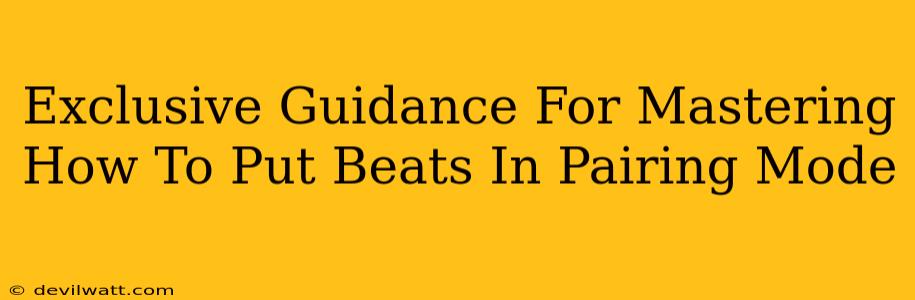So, you've got your awesome Beats headphones or earbuds, and you're ready to rock. But before the music starts flowing, you need to know how to put your Beats in pairing mode. It might seem simple, but a little confusion is common, especially with different Beats models. This guide cuts through the jargon and gives you the exclusive, step-by-step instructions you need.
Understanding Beats Pairing Mode
Before we dive into the specifics, let's clarify what pairing mode actually is. Think of it as your Beats headphones or earbuds shouting out their name to your device, saying, "Hey, connect with me!" This mode allows your phone, computer, or other Bluetooth-enabled device to find and connect to your Beats.
Why is Pairing Mode Important?
Pairing is essential for the first time you use your Beats and every time you want to connect them to a new device. Without pairing, your Beats won't be able to play your favorite tunes!
How to Put Different Beats Models in Pairing Mode
This section breaks down the process for several popular Beats models. Remember, slight variations might exist, so consult your user manual if needed.
Beats Studio Buds
- Power Off: Make sure your Beats Studio Buds are completely turned off.
- Enter Pairing Mode: Open the case with the earbuds inside. Hold the small button on the back of the case for a few seconds until the LED indicator starts flashing white. This signifies that they're ready to pair.
- Connect to Device: Go to your device's Bluetooth settings, select "Beats Studio Buds," and follow the on-screen prompts to complete the connection.
Beats Solo3 Wireless
- Power On/Off: Turn your Beats Solo3 Wireless headphones off by holding down the power button until you hear the power-off tone. Then, hold down the power button again for a few seconds until the Bluetooth indicator light begins flashing blue. This signals pairing mode.
- Connect: Locate your Beats Solo3 Wireless in your device's Bluetooth settings and tap to connect.
Beats Fit Pro
- Power Off (Important!): Ensure your Beats Fit Pro are completely off.
- Pairing Mode Activation: Open the case with the earbuds inside. Press and hold the button on the back of the case until the LED light starts flashing white.
- Device Connection: Find "Beats Fit Pro" in your device's Bluetooth settings and complete the pairing process.
Beats Flex
- Power Cycle: Turn off your Beats Flex, then turn them back on.
- Initiate Pairing: While the Beats Flex are on, hold down the Bluetooth button (the small button near the earbud controls) for several seconds until the LED light starts flashing.
- Complete Connection: Select "Beats Flex" from your device’s Bluetooth list.
General Tips for All Beats Models:
- Low Battery: Ensure your Beats headphones/earbuds have enough battery power before attempting pairing. A low battery can interfere with the process.
- Device Proximity: Keep your Beats close to your device during the pairing process for optimal performance.
- Bluetooth Interference: Other Bluetooth devices in close proximity might cause interference. Try turning off unnecessary devices.
- Forget Previous Pairings: If you are having trouble pairing, try forgetting the Beats device from your device's Bluetooth settings and start again.
Troubleshooting Common Beats Pairing Issues
Sometimes, things don't go as planned. Here are a few common problems and solutions:
- Beats Not Showing Up: Check if Bluetooth is enabled on your device. Also, make sure your Beats are in pairing mode (following the steps above). Restart both your device and your Beats.
- Connection Interruptions: Move closer to your device or eliminate potential sources of Bluetooth interference.
- Pairing Failure: Try forgetting the Beats from your Bluetooth settings and then restarting the pairing process.
This comprehensive guide provides the exclusive knowledge you need to master putting your Beats in pairing mode. Remember to consult your user manual for model-specific instructions if needed. Happy listening!