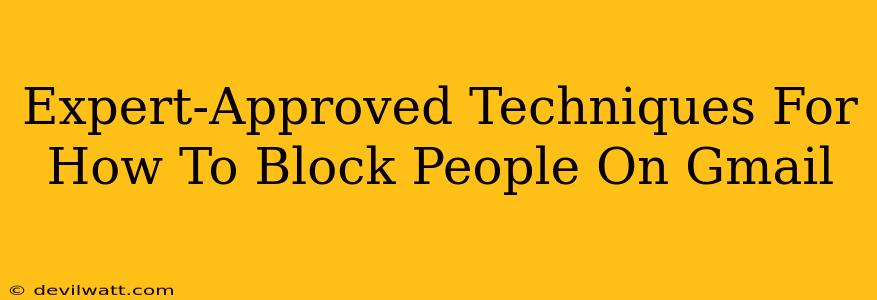Dealing with unwanted emails can be a real headache. Nobody wants their inbox cluttered with spam, harassing messages, or unwanted solicitations. Thankfully, Gmail offers robust tools to reclaim control over your digital correspondence. This guide provides expert-approved techniques for how to block people on Gmail, ensuring a cleaner, more peaceful inbox experience.
Understanding Gmail's Blocking Features
Before diving into the specifics, it's helpful to understand what happens when you block someone on Gmail. When you block an email address, any future messages from that sender will be automatically filtered into your Spam folder. They won't receive any notification that they've been blocked. This is a crucial point – blocking is a silent action from your end.
Key Differences Between Blocking and Reporting Spam:
While both actions help manage unwanted emails, they serve different purposes:
- Blocking: Prevents future emails from a specific address from reaching your inbox. It's about personal control over your communication.
- Reporting Spam: Flags an email as spam, helping Google improve its spam filters for everyone. It's a community-based approach to combat spam. You can still receive emails from the sender if you haven't blocked them.
Often, you'll want to do both – report the email as spam and block the sender.
How to Block Someone on Gmail: A Step-by-Step Guide
There are several ways to block an email address in Gmail, depending on where you are within the Gmail interface:
Method 1: Blocking from an Open Email
This is the most straightforward method:
- Open the unwanted email: Locate the message you want to block in your inbox.
- Locate the sender's information: At the top of the email, you'll see the sender's email address.
- Click the three vertical dots: These are usually located in the upper right corner of the email.
- Select "Block "[sender's name]": This option will appear in the dropdown menu.
- Confirm the action: Gmail might ask for confirmation. Click "Block" again to complete the process.
Method 2: Blocking from the Gmail Settings
This method allows you to block senders directly from your Gmail settings:
- Open Gmail Settings: Click the gear icon (usually in the top right corner) and select "See all settings."
- Navigate to the "Filters and Blocked Addresses" tab: This is located near the top of the settings page.
- Find the "Blocked addresses" section: You'll see a field to enter email addresses you want to block.
- Enter the email address: Type the email address you wish to block into the field.
- Click "Add": This adds the address to your blocked list.
- Save Changes: Remember to click "Save Changes" at the bottom of the settings page to finalize the blocking action.
Advanced Techniques and Troubleshooting
What if the blocked sender keeps getting through?
While rare, some sophisticated spammers may try to circumvent blocking. If this happens, consider:
- Reporting the email as spam: This helps Google's algorithms identify and filter the email more effectively.
- Checking your filters: Ensure you haven't accidentally created a filter that allows emails from the blocked sender to bypass your block.
- Using a more robust spam filter: Explore third-party email clients or spam filtering services that might offer more advanced protection.
Unblocking Someone in Gmail
If you change your mind, unblocking someone is just as easy:
- Go to Gmail Settings: As before, click the gear icon and select "See all settings."
- Navigate to "Filters and Blocked Addresses."
- Find the blocked address: Locate the email address you wish to unblock.
- Click the "Remove" or "X" icon: This will remove the address from your blocked list.
- Save Changes: Don't forget to save your changes!
By mastering these expert-approved techniques, you can regain control of your Gmail inbox and enjoy a more productive and less stressful email experience. Remember, a clean inbox is a happy inbox!