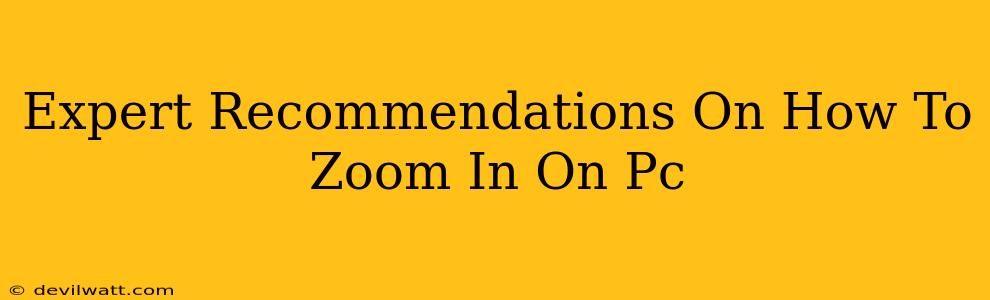Zooming in on your PC screen can be a lifesaver, whether you're scrutinizing tiny details in an image, straining to read small text, or simply need a closer look at something. This guide offers expert recommendations on various methods to zoom in, catering to different needs and software applications.
Zooming in on Web Pages
Most modern web browsers offer built-in zoom functionality, making it incredibly simple to magnify web content.
Using Keyboard Shortcuts:
- Ctrl + Plus Sign (+): This is the most common and quickest method. Simply press and hold the Ctrl key, then press the '+' key repeatedly to increase the zoom level.
- Ctrl + Minus Sign (-): Use this shortcut to zoom out.
- Ctrl + 0 (zero): This resets the zoom to 100%.
Using the Mouse Wheel:
Hold down the Ctrl key and then use your mouse wheel to scroll up (zoom in) or down (zoom out). This method is intuitive and requires minimal effort.
Using Browser Menu Options:
Most browsers (Chrome, Firefox, Edge, etc.) have a zoom option within their menu. Usually, you can find it under the "View" or "Settings" menu. This offers a more visual way to adjust zoom levels and often shows a percentage indicator.
Zooming in on Images
Viewing images up close requires different techniques depending on the application you’re using.
Using Image Editing Software (Photoshop, GIMP):
Professional image editing programs typically provide a zoom tool – usually represented by a magnifying glass icon – allowing precise control over magnification levels. They also commonly offer keyboard shortcuts like Ctrl + + and Ctrl + -.
Using Windows Photo Viewer:
Windows Photo Viewer (or the default photo viewer on your system) usually offers zoom options through a menu or the mouse wheel. Look for a magnifying glass or plus/minus buttons.
Using Web-Based Image Viewers:
Many websites allow zooming directly on the image, often using the same methods as web browser zoom, which is the Ctrl + + and Ctrl + - keyboard shortcut or mouse wheel while holding the Ctrl key.
Zooming in on Specific Applications
Some applications have their own zoom features, often accessible through the application's menu or view settings. Consult your application's help documentation for specific instructions. Common examples include:
- PDF Readers: Many PDF readers (like Adobe Acrobat Reader) offer zoom features, often using the same shortcuts or menu options mentioned earlier.
- Microsoft Office Suite (Word, Excel, PowerPoint): These applications typically provide zoom controls through a slider or percentage selection in the view settings.
- Video Players: Many video players provide zoom functions which usually consist of the keyboard shortcuts mentioned above.
Magnifier Tool (Windows)
Windows has a built-in Magnifier tool, perfect for users who need screen magnification for accessibility reasons. You can access it by searching for "Magnifier" in the Windows search bar. This allows for various zoom levels and magnification modes (lens, full screen, docked).
Troubleshooting Zoom Issues
If you're encountering problems with zooming, consider these points:
- Driver Updates: Ensure your graphics card drivers are up to date. Outdated drivers can sometimes cause issues with screen scaling and zoom functionality.
- Application Settings: Check the application's settings for zoom options specific to that program.
- Screen Resolution: Very low screen resolutions can affect zoom functionality. Consider adjusting your screen resolution to an appropriate setting.
- Multiple Monitors: If using multiple monitors, zoom functionality might vary depending on which monitor you’re using.
By utilizing these expert recommendations, you'll master the art of zooming in on your PC, improving your viewing experience and productivity. Remember to experiment with different methods to find what works best for you and your specific needs.