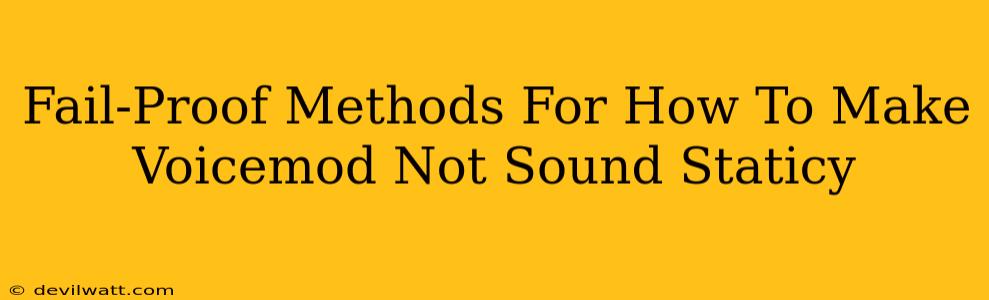Voicemod is fantastic for adding fun and creative effects to your voice, but that staticky sound can be a real buzzkill. Nobody wants their awesome robot voice to sound like a malfunctioning radio! This guide dives into the most common causes of static in Voicemod and provides fail-proof solutions to get your voice sounding crisp and clear.
Understanding the Static Enemy
Before we tackle solutions, let's identify why your Voicemod audio might be suffering from static interference. The culprit isn't always Voicemod itself; it's often a combination of factors within your audio setup.
The Usual Suspects:
- Poor Microphone Quality: A low-quality microphone is the most frequent offender. Cheap mics are more susceptible to picking up background noise and electrical interference, which translates to that dreaded static.
- Audio Interface Issues: If you're using an audio interface, a faulty connection or driver problems can create static. Make sure everything is properly plugged in and your drivers are up-to-date.
- Conflicting Software: Having multiple audio applications running simultaneously can lead to resource conflicts, causing static or audio glitches in Voicemod. Close unnecessary programs.
- High Input Gain: Cranking up your microphone's input gain too high amplifies not only your voice but also background noise and static. Aim for a balanced level.
- Bandwidth Issues: If you're streaming or recording with a weak internet connection, you might experience lag and static in your audio.
- Voicemod Settings: Sometimes, the problem lies within Voicemod's settings. Incorrect configurations can introduce unwanted noise.
Banishing the Static: Practical Solutions
Now for the good stuff – actionable steps to eliminate that pesky static!
1. Microphone Checkup:
- Upgrade Your Mic: Consider investing in a better microphone. A decent USB microphone or a quality XLR microphone with an audio interface will drastically improve audio quality.
- Placement is Key: Position your microphone strategically. Minimize background noise by placing it away from fans, computers, and other potential noise sources. Experiment with different positions to find the sweet spot.
- Mic Distance: Maintain an optimal distance between your mouth and the microphone. Getting too close can lead to clipping and unwanted sounds.
2. Audio Interface Troubleshooting:
- Check Connections: Ensure your microphone and audio interface are firmly connected. Try different cables if possible.
- Driver Update: Update your audio interface drivers to the latest version. Outdated drivers can cause compatibility issues and static.
- Restart Everything: Sometimes, a simple restart of your computer and audio interface can resolve minor glitches.
3. Software Harmony:
- Close Unnecessary Programs: Close any applications you aren't actively using, especially other audio or streaming software. This frees up system resources and minimizes conflicts.
- Check for Conflicts: If you suspect software conflicts, try disabling other audio applications temporarily to see if the static disappears.
4. Voicemod Settings Optimization:
- Adjust Input Gain: Carefully adjust your microphone's input gain in Voicemod's settings. Too high increases noise, while too low makes your voice too quiet. Find the optimal balance where your voice is clear and strong, without excessive background noise.
- Noise Gate/Noise Reduction: Voicemod often has built-in noise gate and noise reduction features. Experiment with these settings to minimize background noise. A good noise gate can significantly reduce static.
- Effect Settings: Some Voicemod effects might inherently introduce a bit of noise. If possible, try different effects or slightly reduce the intensity of the current effect.
5. Internet Connection Check:
- Bandwidth Test: Run a speed test to ensure you have sufficient upload bandwidth, especially if streaming or recording.
Proactive Prevention
Beyond troubleshooting, here are some proactive steps to prevent static in the future:
- Regular Maintenance: Keep your audio equipment clean and in good working order.
- Routine Updates: Regularly update your drivers and software to benefit from bug fixes and performance improvements.
- Experiment: Don't be afraid to experiment with different microphone positions, gain settings, and effects within Voicemod to find the perfect balance for your setup.
By following these methods, you should be able to conquer that staticky sound and unleash the full potential of your Voicemod voice! Remember, patience and experimentation are key to finding the perfect configuration for your setup.