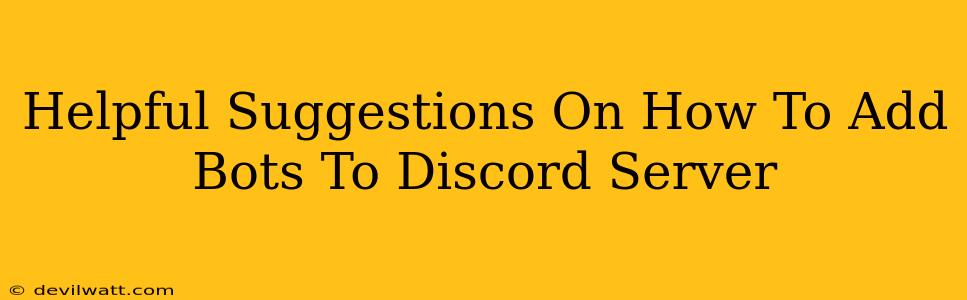Adding bots to your Discord server can dramatically enhance its functionality and engagement. Whether you're looking for a bot to moderate your community, play music, or provide helpful information, there's a bot out there for you. This guide offers helpful suggestions to make the process smooth and successful.
Understanding Discord Bots
Before diving into the process, it's crucial to understand what Discord bots are and what they can do. Discord bots are essentially automated programs that interact with your server through the Discord API. They can perform a variety of tasks, from simple moderation actions (like kicking disruptive members) to complex functionalities like running games and providing custom commands.
Choosing the Right Bot
The sheer number of available Discord bots can be overwhelming. To find the perfect bot for your server, consider these factors:
- Functionality: What specific tasks do you want the bot to handle? Music, moderation, games, utilities?
- Server Size: Some bots are better suited for smaller servers, while others can handle larger communities with ease. Check the bot's advertised capabilities.
- Permissions: Carefully review the permissions a bot requires. Granting unnecessary permissions can compromise your server's security. Only grant the permissions absolutely necessary.
- Reviews and Reputation: Check out the bot's reviews and overall reputation within the Discord community. Look for bots with positive feedback and a history of reliability.
Adding a Bot to Your Discord Server: A Step-by-Step Guide
The process of adding a bot is generally straightforward:
-
Find a Bot: Use websites like Discord Bot List to browse available bots and their functionalities. Read descriptions and reviews carefully to find the perfect fit for your server.
-
Invite the Bot: Once you've found a suitable bot, you'll usually find an "Invite" button or link on its webpage. Click it!
-
Authorize Permissions: Discord will present you with a screen to authorize the bot's permissions on your server. Carefully review the permissions requested. Select only the permissions the bot needs to function correctly. Avoid granting administrator permissions unless absolutely necessary.
-
Select Your Server: Choose the specific Discord server where you want to add the bot.
-
Completion: After confirming, the bot should join your server! You may need to type a specific command to activate it. Check the bot's documentation for further instructions.
Essential Tips for Bot Management
-
Regularly Check for Updates: Bots are frequently updated with new features and bug fixes. Keep an eye out for updates and update your bot whenever possible.
-
Monitor Bot Activity: Keep an eye on the bot's activity to ensure it's functioning correctly and not causing any issues on your server.
-
Review Permissions Periodically: It's good practice to periodically review the permissions granted to your bots. Remove any unnecessary permissions to enhance the security of your server.
-
Communicate with the Bot Developer: If you encounter any problems or have suggestions, don't hesitate to contact the bot's developer. Many developers are active and responsive to user feedback.
Beyond the Basics: Maximizing Bot Potential
-
Customization: Many bots offer customizable features, allowing you to tailor them to your server's specific needs. Explore the bot's settings and configuration options.
-
Community Interaction: Many bots include features to encourage community engagement. Use these features to foster a more interactive and enjoyable server environment.
-
Integration with Other Bots: Some bots are designed to work seamlessly with others. Explore possibilities to create a truly powerful and cohesive system for your server.
By following these suggestions, you can successfully add bots to your Discord server and enhance its functionality, community engagement, and overall experience. Remember to choose wisely, review permissions carefully, and monitor your bots regularly. Happy botting!