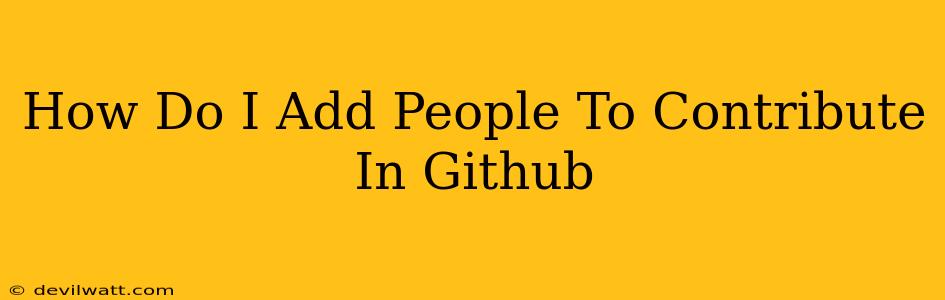Collaborating on projects is a cornerstone of the open-source philosophy, and GitHub makes this collaboration incredibly easy. Whether you're working on a personal project or a large-scale enterprise endeavor, knowing how to add contributors to your GitHub repositories is crucial. This guide will walk you through the process, covering different roles and permissions.
Understanding Roles and Permissions on GitHub
Before diving into the "how-to," it's vital to understand the different roles and what level of access they grant. GitHub offers several collaborator permissions, each with specific capabilities:
-
Owner: This is the highest level of access. Owners have complete control over the repository, including the ability to add/remove collaborators, change settings, delete the repository, and manage all aspects of the project. Usually, the initial creator of the repository is the owner.
-
Admin: Admins have almost all the privileges of an owner but can't delete the repository or change certain organization-level settings. They can manage collaborators, branches, issues, and more.
-
Write: Contributors with write access can push code, create branches, open and close pull requests, and generally participate fully in the development process. However, they lack administrative capabilities.
-
Read (Trivial): These collaborators can only view the code and other repository content. They cannot make changes or contribute directly to the project's codebase.
Adding Collaborators to Your GitHub Repository
The method for adding collaborators depends on whether your repository is public or private.
Adding Collaborators to a Public Repository
Adding collaborators to a public repository is generally simpler and requires fewer steps. Anyone can fork your project, make changes, and submit pull requests. You don't need to explicitly add them as collaborators to allow this level of contribution. However, if you want to grant specific users the ability to directly push code to your main repository, you need to follow these steps:
-
Navigate to your repository: Go to the GitHub page for your repository.
-
Access Settings: Click on the "Settings" tab.
-
Manage access: Locate the "Collaborators" section (sometimes under "Access").
-
Add collaborator: In the "Add people" field, enter the GitHub usernames of the individuals you want to add. You'll be prompted to choose their permission level (Write is most common).
-
Invite Collaborators: Click "Add collaborator". GitHub will send an invitation to the specified users. They must accept the invitation before they can contribute.
Adding Collaborators to a Private Repository
Adding collaborators to a private repository is similar but requires stricter access control:
-
Navigate to your repository: Locate your private repository on GitHub.
-
Access Settings: Click on the "Settings" tab.
-
Manage access: Find the "Collaborators" section (similarly under "Access").
-
Add collaborator: Enter the GitHub usernames of those you wish to add and select their permission level. Private repositories are often more restricted, so selecting a write access is recommended only for trusted contributors.
-
Invite Collaborators: Click "Add collaborator". GitHub sends an invitation to the added individuals. They need to accept this invitation to gain access.
Managing Existing Collaborators
At any point, you can remove a collaborator by locating them in the "Collaborators" section of your repository settings and clicking the "Remove" button next to their username.
Best Practices for Adding Contributors
-
Clearly define roles and responsibilities: Before adding collaborators, ensure everyone understands their contribution's scope and purpose.
-
Use a clear contribution guide: A well-written contribution guide outlines coding styles, testing procedures, and other essential guidelines, ensuring consistency.
-
Regularly review access: Periodically review your collaborator list to ensure everyone still requires access and their permission levels are appropriate.
-
Communicate effectively: Maintain open communication with your collaborators regarding the project's progress, changes, and any issues.
By following these steps and best practices, you can successfully add contributors to your GitHub repositories and foster a collaborative and productive development environment. Remember to always choose appropriate permissions based on the individual's role and trustworthiness.