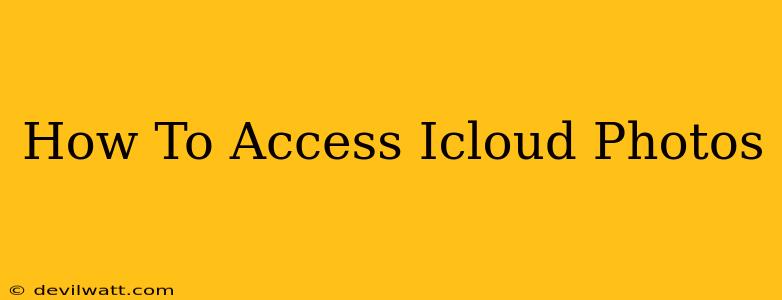Accessing your precious memories stored in iCloud Photos is easier than you think! This comprehensive guide will walk you through accessing your photos and videos across all your Apple devices and even your PC or Android device. Whether you're a seasoned Apple user or just starting out, this guide will have you viewing your iCloud Photos in no time.
Accessing iCloud Photos on Apple Devices (iPhone, iPad, Mac)
Accessing your photos on your Apple devices is incredibly straightforward, thanks to seamless iCloud integration.
On your iPhone or iPad:
- Ensure iCloud Photos is Enabled: Go to Settings > [Your Name] > iCloud > Photos. Make sure "iCloud Photos" is toggled ON.
- Open the Photos App: Simply tap the Photos app icon on your home screen. All your photos and videos, including those stored in iCloud, will be displayed. You can easily browse through them by date, albums, or even use the powerful search function.
- Offline Access: Even without an internet connection, you'll likely have access to many of your photos and videos, especially those you've recently viewed or downloaded. iCloud optimizes storage to ensure offline access to a selection of your images.
On your Mac:
- Ensure iCloud Photos is Enabled: Go to System Preferences > Apple ID > iCloud > Photos. Make sure "iCloud Photos" is checked.
- Open the Photos App: The Photos app on your Mac works similarly to the iOS version. All your iCloud photos will be neatly organized and readily accessible.
- Download Options: For optimal storage management on your Mac, you can choose to download all your photos, optimize storage, or download only selected photos and videos. This is configurable within the Photos app settings.
Accessing iCloud Photos on a Windows PC
While iCloud Photos isn't natively integrated into Windows, accessing your photos is still relatively easy. You will need to download and install the iCloud for Windows app from Apple.
- Download and Install iCloud for Windows: Download the app from the official Apple website (you'll need to search for it using your preferred search engine). Follow the on-screen instructions to install it.
- Enable iCloud Photos: After installation, sign in with your Apple ID and password. Select the "Photos" option to enable iCloud Photo syncing to your Windows PC. You might have options to download all your photos or optimize storage, similar to the Mac version.
- Access Your Photos: Once synced, you can access your iCloud photos through the iCloud Photos folder which will be created in your file explorer. You can view your photos directly in this folder and manage them using your preferred image viewer.
Accessing iCloud Photos on an Android Device
Accessing iCloud photos directly on Android isn't possible via a dedicated app, unlike the seamless integration found on Apple devices. However, there are workarounds:
- Access via Web: The most straightforward way is to use a web browser on your Android device and log into icloud.com. Navigate to the "Photos" section and view your images directly from your device's browser. While this works, it is not ideal for offline viewing.
- Download Photos: You could download photos individually or in albums from iCloud.com to your Android device for offline viewing. This gives you offline access, but it requires manual downloads and may not be practical for large photo libraries.
Troubleshooting iCloud Photos Access
Encountering problems accessing your iCloud photos? Here are a few common issues and their solutions:
- Network Connectivity: Ensure a stable internet connection. iCloud Photos requires an active internet connection to sync and display images.
- iCloud Storage: Check your iCloud storage capacity. If your storage is full, you might need to upgrade your plan or delete some data to free up space.
- Account Issues: Verify your Apple ID and password. Any incorrect login details will prevent you from accessing your photos.
- App Updates: Ensure that the iCloud app (on Windows) or the Photos app (on iOS/macOS) is updated to the latest version. Outdated apps can have compatibility issues.
By following these steps, you should have no problem accessing and enjoying your precious memories stored in iCloud Photos. Remember to check your iCloud storage regularly and to keep your apps updated for optimal performance!