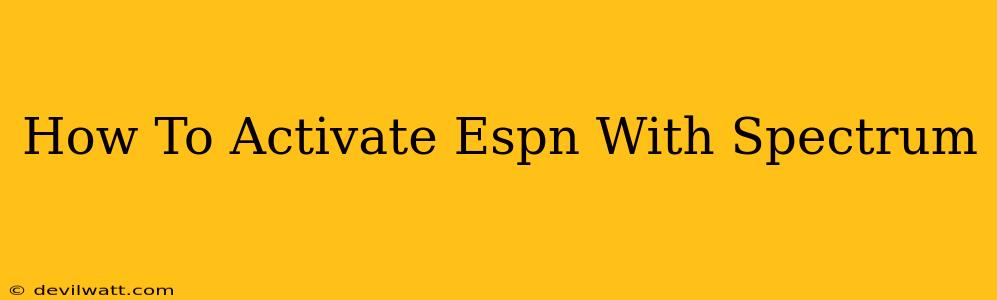So you've got Spectrum cable and you're ready to watch ESPN, but you're not sure how to activate it? Don't worry, it's a straightforward process. This guide will walk you through activating ESPN on your Spectrum account, covering various scenarios and troubleshooting common issues.
Understanding Your Spectrum Package
Before diving into activation, it's crucial to confirm that your Spectrum TV package includes ESPN. Not all packages offer every channel. Check your Spectrum account details online or contact their customer support to verify that ESPN (or the specific ESPN channel you want, like ESPN2 or ESPNU) is part of your plan.
Steps to Verify Your Package:
- Online Account Access: Log in to your Spectrum account online. Your channel lineup should be clearly listed in your account summary.
- Spectrum App: If you have the Spectrum TV app, it usually displays your available channels.
- Customer Support: Call Spectrum customer service. They can quickly confirm which channels are included in your subscription.
Activating ESPN on Your Devices
Once you've confirmed that ESPN is in your plan, activating it depends on how you're watching Spectrum TV:
1. Activating ESPN on Your Spectrum Cable Box:
This is usually the simplest method. In most cases, no activation is needed. If ESPN isn't appearing in your channel guide, try these troubleshooting steps:
- Restart your cable box: Unplug the box from the power outlet, wait 30 seconds, and plug it back in.
- Check your cable connections: Ensure all cables are securely connected to both your cable box and television.
- Run a channel scan: Your cable box might have an option to run a channel scan to refresh the channel list. Consult your cable box's manual for instructions.
- Contact Spectrum Support: If the problem persists, contact Spectrum customer support for assistance. They can help diagnose any technical issues.
2. Activating ESPN on the Spectrum TV App:
The Spectrum TV app allows you to stream live TV on various devices. Again, activation is typically automatic once you've logged in with your Spectrum account credentials. If ESPN isn't appearing:
- Ensure you're logged in: Double-check that you've logged in with the correct Spectrum username and password.
- Update the app: Make sure you have the latest version of the Spectrum TV app installed on your device.
- Restart your device: Restart your phone, tablet, or computer.
- Check your internet connection: A strong and stable internet connection is essential for streaming.
- Contact Spectrum Support: If you still can't access ESPN, contact Spectrum customer support.
3. Troubleshooting Common Issues
- Channel Number: Double check the channel number for ESPN in your local Spectrum channel lineup. This can vary by region.
- Parental Controls: Ensure parental controls aren't blocking access to ESPN.
- Account Issues: Outstanding payments or account problems could affect channel access.
Beyond ESPN: Maximizing Your Spectrum Experience
Once you've successfully activated ESPN, explore other features of your Spectrum TV service. Look into:
- On-Demand Content: Many shows and movies are available on demand through Spectrum.
- DVR Functionality: Record your favorite ESPN programs for later viewing.
- Spectrum App Features: Familiarize yourself with all the features of the Spectrum TV app, including search functionality, personalized recommendations, and parental controls.
By following these steps, you should be able to quickly and easily activate ESPN on your Spectrum account and enjoy all the sports action. If you're still having trouble, remember that contacting Spectrum's customer support is always an option. They are there to assist you with any technical difficulties or account-related questions.