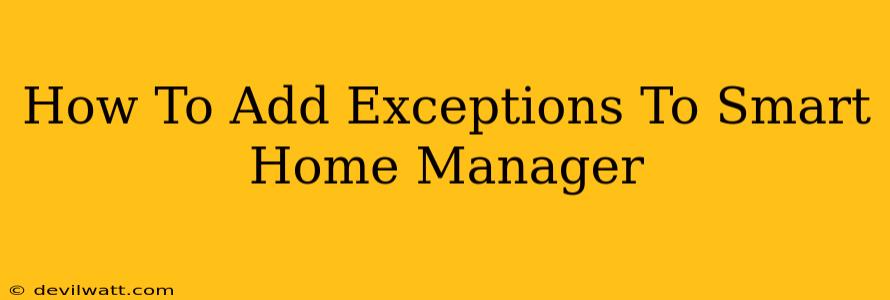Smart home technology offers incredible convenience, automating tasks and enhancing security. But what happens when your carefully crafted routines clash with real-life situations? This is where knowing how to add exceptions to your smart home manager becomes crucial. This guide will walk you through the process, helping you maintain control and avoid frustrating interruptions.
Understanding the Need for Exceptions
Your smart home manager, whether it's a platform like Google Home, Amazon Alexa, Apple HomeKit, or a dedicated hub, relies on predefined rules and schedules. These automations are incredibly helpful for tasks like:
- Turning lights on/off at specific times.
- Adjusting thermostat settings based on occupancy.
- Locking doors automatically at night.
However, life is rarely predictable. Exceptions are necessary to handle situations like:
- Unexpected guests arriving. You don't want your smart locks to automatically lock while friends are at the door.
- A power outage. You might need to override automatic appliance shut-offs.
- Manual control desires. Sometimes, you just want to turn the lights on right now, regardless of the schedule.
- Maintenance needs. You might need to temporarily disable a sensor for cleaning or repairs.
Methods for Adding Exceptions: A Platform-Specific Overview
The specific method for adding exceptions varies depending on your smart home manager. However, common strategies include:
1. Geolocation Overrides:
Many systems use your phone's location to trigger actions. You can often configure exceptions to prevent automations from triggering when you're home, even if the scheduled time has arrived. This is particularly useful for lights and thermostats.
2. Manual Overrides (Quick Actions):
Most smart home apps offer a quick way to temporarily override scheduled actions. This could be a simple button press to turn a light on or off, regardless of the existing automation.
3. Time-Based Exceptions:
Some systems allow you to specify time ranges during which certain automations are disabled. For example, you might disable your automatic door-locking feature between 6 PM and 10 PM to accommodate late arrivals.
4. Sensor-Based Overrides:
If you have sensors like motion detectors or door/window sensors, you can configure your smart home manager to respond differently based on sensor status. This can be used to override routines when motion is detected or a door is opened.
5. Advanced Scripting/Automation (for tech-savvy users):
More advanced platforms offer scripting or advanced automation features that allow for very fine-grained control. You can create complex conditional statements to handle numerous scenarios and exceptions. This requires a greater understanding of programming and your smart home system.
Troubleshooting Common Issues
- Conflicting Rules: If your exceptions aren't working, ensure that you don't have conflicting rules in place. Double-check your automation settings for any overlaps or contradictions.
- Sensor Issues: Faulty sensors can lead to incorrect triggers. Test your sensors to ensure they are working properly.
- App Updates: Ensure that your smart home app is up-to-date. Older versions might have bugs or limitations that prevent exceptions from working correctly.
- Network Connectivity: A weak or unstable Wi-Fi network can disrupt communication between your devices and the smart home manager. Check your network connection.
Optimizing Your Smart Home for Seamless Control
Adding exceptions to your smart home manager is essential for a truly user-friendly and responsive experience. By mastering these techniques, you can ensure your home automation works with you, not against you, creating a more convenient and comfortable living environment. Remember to consult your specific smart home manager's documentation for detailed instructions on creating and managing exceptions.