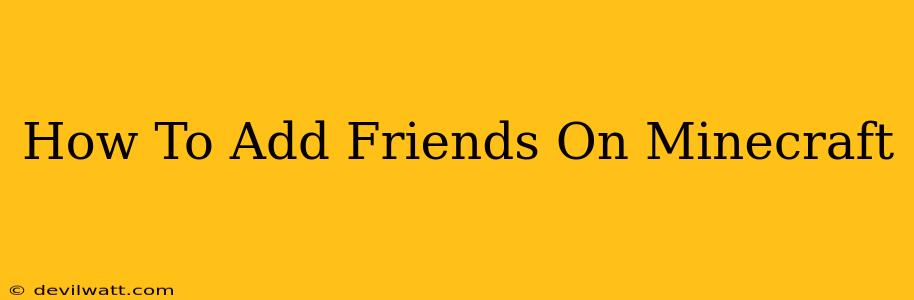Adding friends to your Minecraft world opens up a whole new level of fun and adventure! Whether you're exploring vast landscapes, building magnificent structures, or battling fearsome mobs, having friends by your side enhances the experience tenfold. This guide will walk you through the various methods of adding friends on Minecraft, regardless of the platform you're playing on.
Adding Friends on Minecraft: Java Edition
The process for adding friends in Minecraft Java Edition is straightforward but requires a few steps. Here's how to do it:
1. Using the Multiplayer Menu
- Locate the Multiplayer Menu: Open the Minecraft launcher and select "Multiplayer."
- Join a Server: Select a server from the list or enter the IP address of a server your friend is on. This could be a private server hosted by a friend or a public server.
- In-Game Interaction: Once in the server, you'll see other players' usernames. Interact with your friend in-game through chat or by playing together. There's no formal "add friend" function within Java Edition itself. Friendship is built through shared gameplay experiences.
2. Using External Communication
- Communicate Outside Minecraft: Use external communication methods like Discord, Skype, or other social media platforms to stay in touch with your friends and coordinate gameplay sessions. This is the most common method to manage friendships in the Java Edition.
Adding Friends on Minecraft: Bedrock Edition (Xbox, PlayStation, Switch, Mobile)
Minecraft Bedrock Edition offers a more integrated friend system, making it easier to connect with your friends.
1. Utilizing the Friends List Feature
- Access the Friends List: Navigate to the main menu and find the Friends List option. (The exact location may vary slightly depending on the platform).
- Add a Friend: You'll typically need your friend's Xbox Live Gamertag (Xbox), PlayStation Network ID (PlayStation), Nintendo Switch Friend Code (Switch), or their Minecraft username (Mobile).
- Send a Friend Request: Enter their username/ID and send a friend request. They'll need to accept the request before you can play together.
- Play Together: Once the request is accepted, you can see their online status and invite them to join your world or join their world.
2. Playing Online with Friends
- Invite Friends: While in your world or a server, use the "Invite to Game" feature to invite friends from your friend list. This makes it easy to start playing together immediately.
Troubleshooting Tips:
- Check your Network Connection: Make sure you and your friend both have a stable internet connection. A poor connection can prevent you from joining each other's games.
- Firewall/Router Settings: Ensure your firewall or router isn't blocking Minecraft's connection. You may need to adjust port forwarding settings.
- Server Issues: If you're trying to join a server, the problem may lie with the server itself; in such cases, check the server's status.
- Game Version Compatibility: Ensure you and your friends are all playing the same version of Minecraft. Playing different versions can lead to incompatibility issues.
Beyond Adding Friends: Enhancing Your Minecraft Experience
While adding friends is crucial, remember that Minecraft's social features extend beyond just your friends list. Consider joining a community, participating in multiplayer servers, or even creating your own server with your friends for an unforgettable Minecraft adventure. The community aspect is a large part of what makes Minecraft so enjoyable.
This comprehensive guide should help you connect with your friends and start building, exploring, and conquering the world of Minecraft together. Remember to always be respectful and have fun!