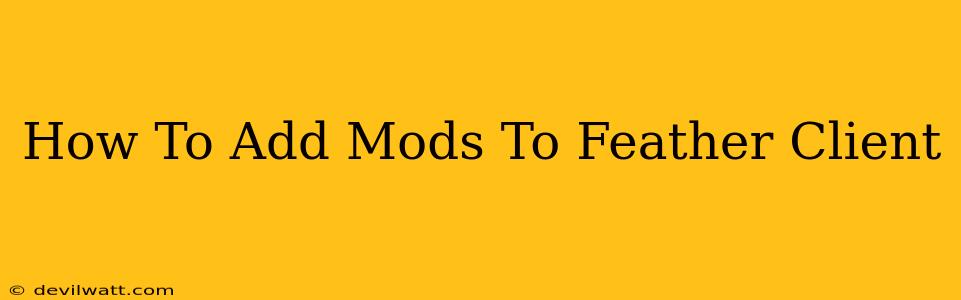Feather Client is a popular Minecraft client known for its lightweight nature and ease of use. Many players choose Feather for its performance benefits, but also want to enhance their gameplay with mods. This guide will walk you through the simple process of adding mods to your Feather Client installation. We'll cover everything from finding compatible mods to troubleshooting common issues.
Understanding Feather Client and Mod Compatibility
Before diving into the installation process, it's crucial to understand that not all Minecraft mods are compatible with Feather Client. Feather is designed to be lightweight, and some mods might conflict with its core functionality or significantly impact performance. Always check the mod's description for compatibility with Fabric and Feather Client before attempting installation.
Choosing the Right Mods
Many mods enhance different aspects of Minecraft. Popular categories include:
- Cosmetic Mods: Change the visual appearance of the game, such as adding custom textures or capes.
- Utility Mods: Improve gameplay mechanics, offering features like enhanced inventory management or better mining efficiency.
- Gameplay Mods: Add entirely new features or alter existing ones, such as adding new dimensions or creatures.
When selecting mods, consider:
- Compatibility: Ensure it explicitly supports Fabric and Feather Client.
- Performance Impact: Heavier mods may negatively affect Feather's lightweight design.
- Reviews and Ratings: Read reviews from other players to gauge the mod's stability and functionality.
Step-by-Step Guide: Adding Mods to Feather Client
Adding mods to Feather usually involves using a mod manager, simplifying the process considerably. Fabric is the recommended modding API for Feather. Here's a step-by-step guide:
-
Download the Mod: Find the mod you want to install from a reputable source, ensuring it's compatible with Fabric and your version of Minecraft. Download the
.jarfile. -
Locate the Mods Folder: Open your Feather Client installation directory. The location may vary depending on your operating system. A common path is
%APPDATA%\.feather\mods. (Replace%APPDATA%with your application data folder's path.) -
Place the Mod File: Simply drag and drop the downloaded
.jarfile into themodsfolder. -
Launch Feather Client: Start Feather Client. The mod should automatically load if it's compatible. Check your in-game settings or look for any in-game indicators provided by the mod to confirm successful installation.
Troubleshooting Common Issues
If your mod isn't working, try these troubleshooting steps:
- Verify Compatibility: Double-check the mod's compatibility with your Minecraft version and Feather Client version.
- Check for Conflicts: Multiple mods might conflict, especially if they alter the same game aspects. Try disabling other mods to isolate the problem.
- Reinstall the Mod: Download the mod file again and replace the old file in the
modsfolder. - Update Feather Client and Minecraft: Outdated versions can lead to incompatibility issues.
- Restart your computer: Sometimes a simple restart is all you need.
Conclusion: Expanding Your Minecraft Experience
Adding mods to Feather Client significantly expands your Minecraft gameplay possibilities. By following these steps and considering compatibility, you can enhance your gaming experience with ease. Remember to always choose reputable mod sources and carefully review the mod descriptions before installation. Enjoy exploring the vast world of Minecraft mods!