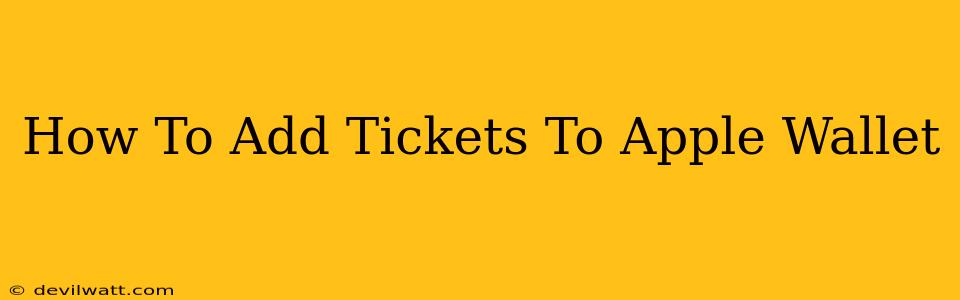Adding tickets to Apple Wallet is a convenient way to manage your event tickets, boarding passes, and more, all in one place. This guide provides a step-by-step process for adding various types of tickets to your Apple Wallet, troubleshooting common issues, and exploring the benefits of using Apple Wallet for ticket management.
Understanding Apple Wallet and its Ticket Functionality
Apple Wallet is more than just a digital wallet for payments; it's a central hub for storing and accessing various passes and tickets. This includes:
- Event Tickets: Concert tickets, movie tickets, sporting event tickets, and more.
- Boarding Passes: Airline boarding passes for seamless travel.
- Transit Passes: Public transportation tickets for buses, subways, and trains.
- Loyalty Cards & Coupons: Access rewards programs and discounts quickly.
The beauty of Apple Wallet lies in its organization and accessibility. You can easily view your tickets, passes, and cards without needing to fumble through your physical wallet.
Adding Tickets to Apple Wallet: A Step-by-Step Guide
The method for adding tickets varies slightly depending on where you purchased them. However, the general process is usually straightforward:
1. Receiving Your Ticket:
-
Email: Many ticketing platforms send tickets directly to your email inbox. Look for an "Add to Apple Wallet" button or link within the email. Clicking this will initiate the process.
-
Text Message (SMS): Some services send tickets via SMS. Again, look for a link or button to add the ticket to Apple Wallet.
-
Ticketing App: If you purchased tickets through a specific app (like Ticketmaster or StubHub), the app itself will often provide an option to add the ticket to your Apple Wallet.
2. The "Add to Apple Wallet" Process:
Once you've located the "Add to Apple Wallet" button or link:
-
Tap the Button/Link: This will typically open a prompt on your iPhone, confirming you want to add the ticket.
-
Apple Wallet Confirmation: Your iPhone will prompt you to confirm the addition. Once confirmed, the ticket will appear in your Apple Wallet.
-
Auto-Update: Many tickets will automatically update with relevant information, such as gate changes or delays.
Troubleshooting Common Issues
Problem: I can't find the "Add to Apple Wallet" button.
Solution: Check your email's spam or junk folder. Also, check the ticketing platform's website or app for instructions on adding tickets to Apple Wallet. Contact customer support if you're still having trouble.
Problem: The ticket isn't appearing in my Apple Wallet.
Solution: Ensure your iPhone is connected to the internet and that your Apple Wallet app is up to date. Restart your phone and try again. If problems persist, contact the ticketing platform's support team.
Problem: My Apple Wallet is full.
Solution: Remove any unused passes or cards to create space.
Benefits of Using Apple Wallet for Tickets
- Convenience: Access all your tickets in one easily accessible place.
- Organization: Keep your tickets neatly organized and prevent loss or damage.
- Security: Apple Wallet uses strong encryption to protect your ticket information.
- Automatic Updates: Stay informed of any changes to your tickets.
- Ease of Use: Quick and easy access to your tickets, eliminating the need for printing or searching for physical tickets.
Conclusion
Adding tickets to Apple Wallet simplifies your event-going and travel experiences. By following these steps and troubleshooting any potential issues, you can take full advantage of this handy feature. Enjoy the convenience and organization that Apple Wallet offers!