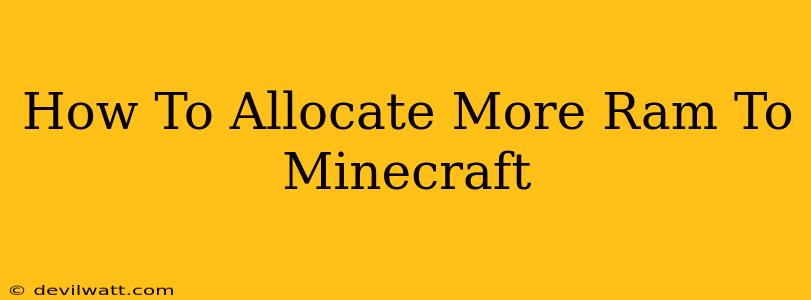Minecraft, with its expansive worlds and endless possibilities, can be quite demanding on your computer's resources. If you're experiencing lag, crashes, or poor performance, allocating more RAM (Random Access Memory) to Minecraft is a crucial step towards a smoother gaming experience. This guide will walk you through the process, regardless of your operating system.
Understanding RAM and Minecraft Performance
Before diving into the technical aspects, let's understand why RAM allocation is so important. Minecraft uses RAM to store game data, including the world you're exploring, textures, and other assets. Insufficient RAM leads to the game constantly swapping data to and from your hard drive (a much slower process), resulting in lag and stutters. Allocating more RAM allows Minecraft to load and process more data simultaneously, leading to improved performance and stability.
How Much RAM Should You Allocate?
The optimal amount of RAM to allocate depends on your system's total RAM and your desired level of performance. Here's a general guideline:
- 4GB RAM: Allocate at least 2GB to Minecraft. Anything more might not significantly improve performance and could even cause issues.
- 8GB RAM: Allocate 3-4GB to Minecraft. This should provide a smooth experience for most players.
- 16GB RAM: Allocate 4-6GB to Minecraft. You can push this higher depending on the mods and texture packs you use.
- 32GB RAM or more: You can allocate a larger portion, even up to 8GB, for extremely demanding setups with many mods or high-resolution textures.
Important Note: Never allocate more RAM to Minecraft than your system has available. Doing so can lead to system instability and crashes. Leave enough RAM for your operating system and other background processes.
Allocating RAM to Minecraft: A Step-by-Step Guide
The method for allocating RAM varies slightly depending on whether you're launching Minecraft directly or through a launcher.
Method 1: Using the Minecraft Launcher (Most Common)
Most players launch Minecraft through the official launcher. This method is generally straightforward:
- Open the Minecraft Launcher: Locate and launch the Minecraft launcher application.
- Installations: Click on "Installations"
- Edit an Existing Installation (or create a new one): Select the version of Minecraft you want to play. Click "Edit".
- Game Arguments: Look for a section that says "Game Arguments," "JVM Arguments" or similar.
- Add the RAM Allocation: In the text field, add
-Xmx<amount>G -Xms<amount>G, replacing<amount>with the desired amount of RAM in gigabytes (e.g.,-Xmx4G -Xms4Gfor 4GB). The-Xmxargument sets the maximum amount of RAM, and-Xmssets the initial amount. Keeping both the same prevents performance fluctuations. - Save Changes: Click "Save" and then launch the game.
Method 2: Launching Minecraft Through a Third-Party Launcher (e.g., MultiMC, Twitch Launcher)
Third-party launchers often provide more granular control over JVM arguments:
- Open Your Launcher: Launch your chosen third-party launcher.
- Find the Minecraft Instance: Locate the specific Minecraft installation you want to modify.
- JVM Arguments: Look for settings related to Java Virtual Machine arguments (often called "JVM Options" or similar).
- Enter the RAM Allocation: Enter the
-Xmxand-Xmsarguments as described in Method 1. - Save Changes: Save the changes to your Minecraft instance. Launch the game.
Troubleshooting RAM Allocation Issues
If you're still experiencing problems after allocating more RAM, consider the following:
- Outdated Java: Ensure you have the latest version of Java installed.
- Other Resource Intensive Programs: Close any unnecessary programs running in the background.
- Hardware Limitations: If you're consistently running into issues, even after maximizing RAM allocation, your CPU or GPU may be the limiting factor. Consider upgrading your hardware.
- Conflicting Mods: Too many mods can overwhelm your system. Try removing some to improve performance.
By following these steps and understanding the factors influencing Minecraft's performance, you'll be able to allocate the optimal amount of RAM for a significantly improved gaming experience. Remember to always start with a moderate allocation and increase gradually if needed. Happy gaming!