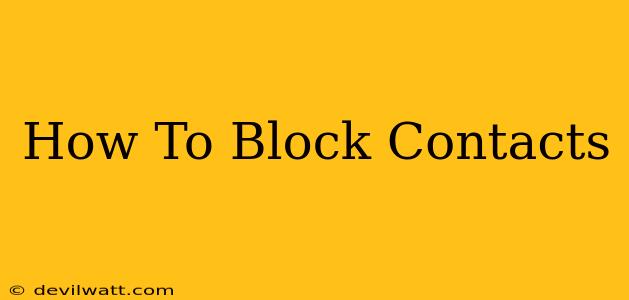Are unwanted calls and messages disrupting your peace? Feeling harassed or overwhelmed by persistent contact from specific individuals? Learning how to block contacts across various platforms is crucial for reclaiming your digital well-being. This comprehensive guide provides straightforward steps to block contacts on your phone, social media, and email, empowering you to regain control over your communication.
Blocking Contacts on Your Phone
Most smartphones offer built-in features to block unwanted numbers. The exact steps may vary slightly depending on your phone's operating system (Android or iOS), but the general process remains consistent.
Blocking Contacts on Android:
- Identify the unwanted number: Locate the number in your recent calls, messages, or contacts list.
- Access the contact details: Tap on the number to open its details page.
- Find the "Block" option: Look for a button or menu item labelled "Block," "Block Number," or a similar phrase. The location of this option can differ depending on your Android version and phone manufacturer. It's often found under a three-dot menu (More Options).
- Confirm the block: Once you've selected "Block," confirm your action. The number should now be blocked, preventing calls and messages from reaching your phone.
Blocking Contacts on iPhone (iOS):
- Open the Phone app: Launch the Phone app on your iPhone.
- Locate the Recent Calls tab: Navigate to the "Recents" tab.
- Select the number to block: Find the unwanted number in your recent calls.
- Access Contact Info: Tap the "i" icon next to the number.
- Block the Contact: Scroll down and tap "Block this Caller." Confirm your action to complete the blocking process.
Blocking Contacts on Social Media
Social media platforms provide options to manage interactions and block users who are sending unwanted messages or creating a negative experience.
Blocking Contacts on Facebook:
- Locate the user's profile: Find the profile of the person you wish to block.
- Access the More Options Menu: Look for three dots or a similar icon (often located near the "Message" button).
- Select "Block": Choose the option to "Block" the user. Confirm your choice to finalize the block.
Blocking Contacts on Instagram:
Similar to Facebook, Instagram offers a straightforward blocking mechanism:
- Go to the user's profile: Find the profile of the individual you want to block.
- Access the three-dot menu: Locate the three vertical dots in the upper right-hand corner of the profile.
- Select "Block": Tap on "Block" and confirm your action.
Blocking Contacts in Email
Managing unwanted emails is essential for maintaining an organized and secure inbox. Email providers typically offer robust blocking mechanisms.
Blocking Contacts in Gmail:
- Open the unwanted email: Locate the email from the sender you want to block.
- Locate the "Block" option: The location of the "Block" option varies slightly depending on the interface, but it's typically found in the email's header or a three-dot menu.
- Confirm the block: After selecting "Block," confirm your action. Future emails from this sender will be filtered to your spam folder.
Beyond Blocking: Additional Tips for Managing Unwanted Contact
While blocking is a powerful tool, consider these additional strategies:
- Report Spam: Report spam numbers or accounts to your phone provider or the respective social media platform. This helps them identify and address abusive behavior.
- Utilize Privacy Settings: Review and adjust your privacy settings on all your accounts to minimize unwanted contact.
- Don't Engage: Avoid responding to unwanted messages or calls. Responding can sometimes encourage further contact.
By mastering how to block contacts across different platforms and incorporating these additional tips, you can effectively manage unwanted communication and create a safer, more positive online experience. Remember, your digital well-being is paramount.