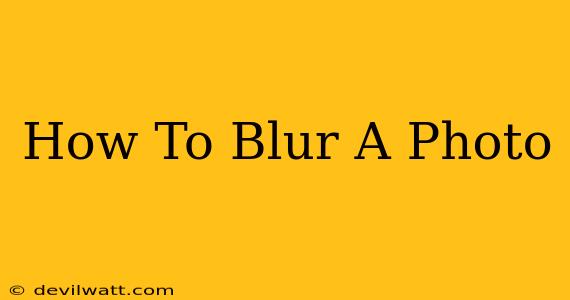Blurring a photo can dramatically change its mood and impact. Whether you want to subtly soften a portrait, create a dreamy bokeh effect, or strategically hide distracting elements, knowing how to blur a photo effectively is a valuable skill for any photographer or digital artist. This comprehensive guide will walk you through various methods and techniques, from simple in-app edits to more advanced software options.
Why Blur a Photo?
Before diving into the "how," let's explore why you might want to blur a photo. Blurring serves numerous purposes, including:
- Creating a shallow depth of field: This technique, often seen in professional portraits, keeps the subject sharp while blurring the background, drawing the viewer's eye directly to the main focus.
- Protecting privacy: Blurring faces or license plates can help protect the identity of individuals in your photos, especially crucial when sharing images online.
- Adding a stylistic effect: A blurred background can create a dreamy or ethereal feel, enhancing the overall aesthetic of your image.
- Subtly hiding imperfections: Minor blemishes or unwanted details can be cleverly obscured with strategic blurring.
- Creating abstract art: Pushing blurring to its limits can transform a recognizable image into an abstract piece with intriguing textures and colors.
How to Blur a Photo: Different Methods
There are several ways to blur a photo, ranging from simple mobile apps to powerful desktop software. Here's a breakdown of the most popular methods:
1. Blurring Photos Using Mobile Apps
Many free and paid mobile apps offer easy-to-use blurring tools. Popular choices include:
- Snapseed: This versatile app provides excellent control over the blurring process, allowing you to adjust the intensity and size of the blur effect with precision. You can also use its selective blur tool for fine-tuned adjustments.
- Adobe Lightroom Mobile: Similar to Snapseed, Lightroom Mobile offers robust editing tools including blurring options. Its user-friendly interface makes it a great choice for beginners.
- TouchRetouch: Primarily known for removing unwanted objects, TouchRetouch also includes a blurring tool that's handy for quick edits and masking.
Tips for using mobile apps:
- Experiment with different brush sizes: This allows for fine control over which areas are blurred.
- Use multiple layers: Apply blurring to different parts of the image separately for a more refined result.
- Adjust the blur strength: Gradually increase the blur intensity until you achieve your desired effect.
2. Blurring Photos Using Desktop Software
For more advanced control and precision, desktop software offers superior capabilities. Popular choices include:
- Adobe Photoshop: The industry standard, Photoshop offers unparalleled control over blurring with tools like the Gaussian Blur, Motion Blur, and Radial Blur. You can also create custom blur masks for precise control.
- GIMP (GNU Image Manipulation Program): A free and open-source alternative to Photoshop, GIMP provides similar functionality with a slightly steeper learning curve.
- Adobe Lightroom Classic: Excellent for batch editing and non-destructive editing workflow, Lightroom Classic allows you to apply blur effects with precision and ease.
Tips for using desktop software:
- Use layer masks: This allows for non-destructive editing, meaning you can easily adjust or remove the blur at any time without affecting the original image.
- Experiment with different blur types: Each type of blur creates a unique visual effect, so explore the options available in your chosen software.
- Use adjustment layers: This helps keep your edits organized and allows for easy adjustments later on.
3. Blurring a Photo Using Online Tools
Several websites offer free online photo blurring tools. While often less powerful than dedicated software, they can be convenient for quick edits. Search for "online photo blur" to find various options. Remember to consider security and privacy when using online tools.
Mastering the Art of Blur
Beyond simply applying a blur, mastering the art lies in understanding how to use blur creatively. Consider:
- Focal points: Direct attention to the key elements of your image by strategically blurring the surrounding areas.
- Blur strength: Gradual blurring often looks more natural than a harsh, abrupt change.
- Blur type: Experiment with different blur types to achieve various effects. A Gaussian blur is a good all-purpose choice, while motion blur can suggest movement. Radial blur creates a swirl effect, perfect for abstract imagery.
By understanding the different methods and techniques outlined in this guide, you'll be well-equipped to enhance your photos with blur, transforming ordinary images into stunning works of art. Remember to practice and experiment to find the techniques that best suit your style and creative vision.