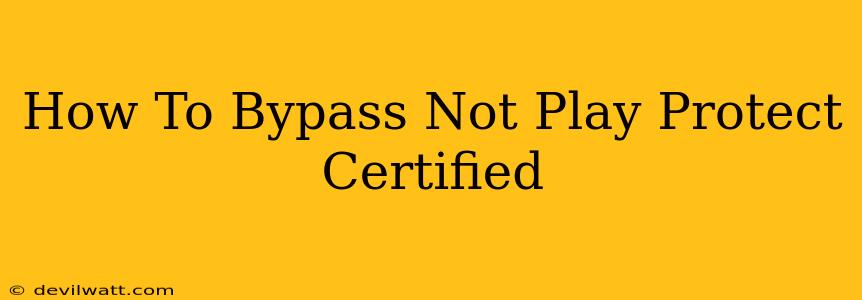Are you frustrated by the "App not Play Protect certified" warning on your Android device? This message, while designed to protect your phone from malicious apps, can be annoying when you're trying to install an app from outside the Google Play Store. This guide provides a detailed explanation of the warning, why it appears, and safe methods to potentially bypass it – always prioritizing your device's security.
Understanding the "App Not Play Protect Certified" Warning
Google Play Protect is a built-in security feature in Android that scans apps for malware and other threats. When you try to install an app from a source other than the Google Play Store (a process known as "sideloading"), Play Protect might flag it as uncertified. This doesn't automatically mean the app is malicious, but it does indicate that Google hasn't vetted it for safety. The warning is a crucial security measure to prevent the installation of potentially harmful software.
Why You Might See This Warning:
- Installing from Unknown Sources: This is the most common reason. Enabling the installation of apps from "Unknown sources" is necessary to sideload, but it also opens your device to potential risks.
- Apps from Unverified Developers: Apps downloaded from websites or other sources outside the Play Store haven't undergone Google's security checks.
- Outdated or Modified APKs: Downloading modified or outdated versions of apps increases the likelihood of encountering this warning.
Safe Ways to Potentially Bypass the Warning (Proceed with Caution!)
It's crucial to emphasize that bypassing Play Protect should only be done if you fully trust the source of the app. Installing untrusted apps can expose your device to malware, data theft, and other serious risks.
1. Verify the App's Source:
Before attempting to bypass the warning, thoroughly research the app's developer and source. Check online reviews, look for reputable websites, and ensure the app is genuinely what it claims to be. A high level of skepticism is essential.
2. Check your Device Security Settings (Temporarily Enable "Unknown Sources"):
- Locate the setting: The exact location of this setting may vary slightly depending on your Android version and device manufacturer. Generally, you can find it in Settings > Apps > Special app access > Install unknown apps.
- Enable for a specific app: Instead of enabling it globally, try enabling it for the specific app you wish to install. This offers a more controlled approach.
- Disable it afterwards: Remember to disable this setting after installing the app. Leaving it enabled significantly increases your risk of installing harmful software.
3. Using a Reputable Third-Party App Store (Consider Alternatives Carefully):
While not directly bypassing Play Protect, some reputable third-party app stores offer additional security measures. However, exercise extreme caution, as even reputable alternative stores may host malicious apps. Always perform thorough research before using any third-party app store.
Important Security Considerations
- Antivirus Software: Using a reputable antivirus app on your Android device can provide an extra layer of protection, but it's not a guarantee against all threats.
- Regular Software Updates: Keep your Android operating system and apps updated to benefit from the latest security patches.
- App Permissions: Carefully review the permissions requested by any app before installing it, especially those that access sensitive data.
Disclaimer: This guide provides information on how to potentially bypass the "App not Play Protect certified" warning. The author is not responsible for any damage or harm that may result from installing apps from untrusted sources. Always prioritize your device's security and exercise extreme caution when installing apps from outside the Google Play Store.