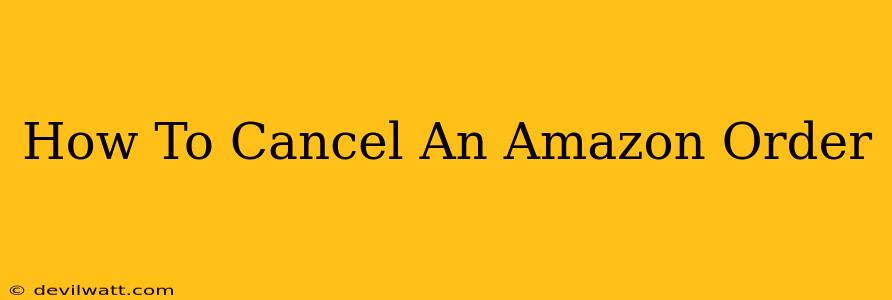So, you've placed an Amazon order, but now you're having second thoughts? Don't worry, canceling an Amazon order is often easier than you think. This comprehensive guide walks you through the process, covering various scenarios and offering tips for a smooth cancellation.
Understanding Amazon's Cancellation Policy
Before diving into the how-to, it's important to understand Amazon's cancellation policy. While Amazon strives to accommodate cancellations, the ease of cancellation depends on several factors, primarily the order's shipping status. Generally, the sooner you cancel, the better your chances of success.
Factors Affecting Cancellation:
- Shipping Status: Orders that haven't shipped yet are the easiest to cancel. Once an item is in transit, cancellation becomes more difficult and may incur fees.
- Order Type: Some orders, like pre-orders or subscriptions, may have different cancellation procedures.
- Seller: While most orders are fulfilled by Amazon, some are sold by third-party sellers. Their cancellation policies might vary slightly.
How to Cancel an Amazon Order: A Practical Guide
Here's a step-by-step guide to canceling your Amazon order:
Step 1: Access Your Orders:
- Log in to your Amazon account.
- Go to "Your Orders." You'll typically find this link at the top of the Amazon homepage, usually under your account name.
Step 2: Locate the Order You Want to Cancel:
- Find the specific order you want to cancel from your order history. Pay attention to the order date, items ordered, and the seller.
Step 3: Initiate the Cancellation:
- Once you've found the order, look for a button or link that says "Cancel Order," "Cancel Items," or something similar. The exact wording may vary slightly depending on the order status.
Step 4: Confirm the Cancellation:
- Amazon will usually ask you to confirm your cancellation request. Review the details one last time to ensure you're canceling the correct order.
Step 5: Monitor Your Order Status:
- After confirming, check your order status regularly. Amazon will usually update you via email if your cancellation is successful or if there are any issues.
What Happens After Cancellation?
- Successful Cancellation: If your cancellation is successful, you'll receive a refund to your original payment method. The refund timeframe can vary.
- Unsuccessful Cancellation: If the order has already shipped, Amazon might not be able to cancel it. You may have to refuse the package upon delivery.
- Partial Cancellation: If your order contains multiple items, you might be able to cancel only some items, while others continue to be processed.
Dealing with Difficult Cancellations
Sometimes, canceling an order isn't straightforward. Here's what you can do:
- Contact Amazon Customer Service: If you're having trouble canceling your order through the website or app, contact Amazon customer service directly. They can assist you with the cancellation process and answer any questions you might have.
- Understand the Refund Policy: Familiarize yourself with Amazon's refund policy to know what to expect in case your cancellation request is not fully granted.
Preventing Future Accidental Orders
To avoid accidental orders, consider these preventative measures:
- Review Your Cart Before Checkout: Carefully review your shopping cart before proceeding to checkout. This simple step can prevent unwanted purchases.
- Use One-Click Ordering Cautiously: While convenient, one-click ordering can lead to accidental purchases. Use it cautiously and only when absolutely confident in your order.
By following these steps and understanding Amazon's cancellation policy, you can confidently manage your Amazon orders and avoid any unwanted purchases. Remember, acting quickly is key to a successful cancellation!