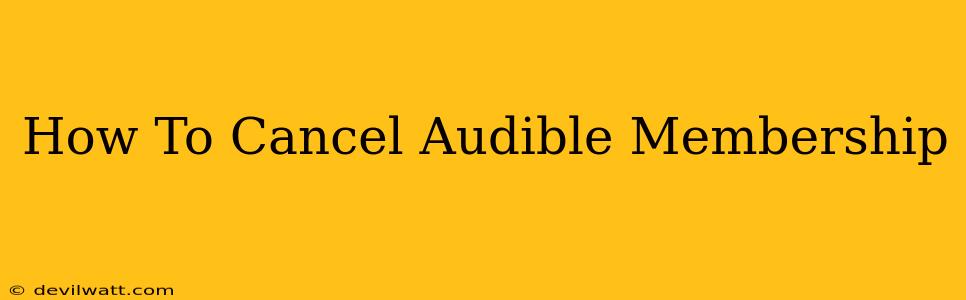Are you looking to cancel your Audible membership? Perhaps your listening habits have changed, or you're simply looking to save some money. Whatever the reason, canceling your Audible subscription is a straightforward process. This guide will walk you through the steps, regardless of whether you're using the website or the mobile app.
Cancelling Your Audible Membership on the Website
This method is generally preferred for its clarity and comprehensive overview of your account.
Step 1: Log in to Your Audible Account.
Head to the official Audible website and log in using your registered email address and password. Ensure you're logged into the correct account associated with the membership you wish to cancel.
Step 2: Access Your Account Settings.
Once logged in, locate your account settings. The exact location might vary slightly depending on the website's current design, but look for options like "Account Details," "My Account," or a similar label. Usually, this is found in the upper right-hand corner of the page.
Step 3: Find the Membership Management Section.
Within your account settings, you should find a section dedicated to managing your membership. This may be labeled "Membership," "Subscription," or something similar. Click on it.
Step 4: Initiate the Cancellation Process.
This section will clearly show your current membership status and provide an option to cancel. Look for buttons or links such as "Cancel Membership," "End Membership," or a similar phrase. Click on it.
Step 5: Confirm Your Cancellation.
Audible will likely ask you to confirm your cancellation. They might also try to retain you as a customer by offering incentives. Carefully read any information provided before confirming your decision. Once you confirm, your Audible membership will be canceled.
Important Note: Be aware of the timing of your cancellation. Your membership might continue until the end of your current billing cycle. You will still have access to your downloaded audiobooks, but you will no longer receive any new credits.
Cancelling Your Audible Membership on the Mobile App
The app process is similar but might have a slightly different layout.
Step 1: Open the Audible App.
Launch the Audible app on your smartphone or tablet. Make sure you are logged in using the correct account.
Step 2: Navigate to Account Settings.
Look for your account settings. This is often represented by a profile icon or a gear icon, typically located in the upper right-hand corner or within the app's menu.
Step 3: Locate Membership Settings.
Within your account settings, find the membership management section. The exact wording might vary; look for options like "Manage Membership," "My Subscription," or similar.
Step 4: Cancel Your Membership.
Follow the prompts to cancel your subscription. As with the website method, you'll likely need to confirm your cancellation.
Understanding Audible's Cancellation Policy
Before you cancel, it’s crucial to understand Audible’s cancellation policy. While the process is generally straightforward, knowing what to expect can prevent any misunderstandings. Check Audible's official website for the most up-to-date information on their policies regarding refunds, remaining credits, and the timing of cancellation.
Alternatives to Cancelling
Consider these alternatives before completely canceling your Audible membership:
- Pause your membership: Some subscription services allow you to temporarily pause your membership instead of cancelling it. This can be a good option if you just need a break from Audible for a while.
- Change your plan: If you feel the current plan is too expensive, Audible may offer other plans that better suit your listening habits and budget.
By following these steps, you can successfully cancel your Audible membership with ease. Remember to check Audible’s official website or app for any changes to their cancellation procedure.