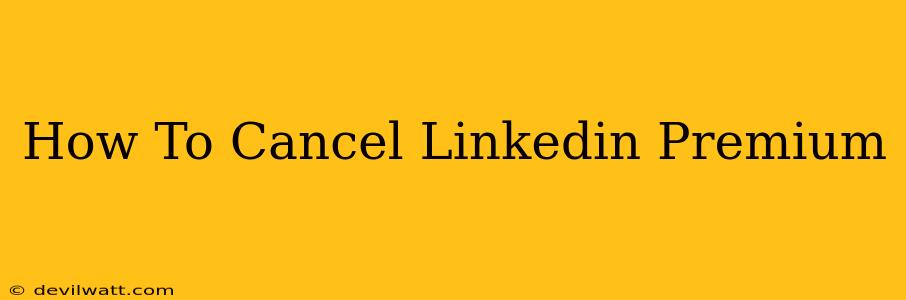Are you looking to cancel your LinkedIn Premium subscription? Perhaps you've found the features aren't meeting your needs, or maybe you're simply looking to cut back on expenses. Whatever the reason, canceling your LinkedIn Premium subscription is a straightforward process. This guide will walk you through the steps, regardless of whether you're using the desktop site or the mobile app.
Cancelling LinkedIn Premium on Desktop
The easiest way to cancel your LinkedIn Premium subscription is through the LinkedIn website. Here's how:
-
Log in to your LinkedIn account: Make sure you're logged into the account associated with your Premium subscription.
-
Access your Premium settings: Click on your profile picture in the top right corner of the LinkedIn homepage. From the dropdown menu, select "Settings & Privacy".
-
Navigate to the subscriptions page: In the "Settings & Privacy" menu, look for the "Manage Premium" option (the exact wording might vary slightly). Click on it.
-
Locate the cancellation button: You should now see your Premium subscription details, including the billing cycle and payment method. Look for a button or link that says "Cancel membership", "Cancel subscription", or something similar. Click it.
-
Confirm your cancellation: LinkedIn will likely ask you to confirm your cancellation. This might involve answering a short survey or clicking a confirmation button. Follow the on-screen prompts to finalize the cancellation process.
-
Review your cancellation confirmation: Once you've completed the cancellation, LinkedIn will provide you with a confirmation email or message. Keep this confirmation as proof of cancellation.
Important Note: Depending on your subscription plan, you might still have access to LinkedIn Premium features until the end of your current billing cycle.
Cancelling LinkedIn Premium on Mobile App
Cancelling via the mobile app is similar but the exact navigation might differ slightly depending on your operating system (iOS or Android). The general steps remain the same:
-
Open the LinkedIn app and log in.
-
Access your profile: Tap on your profile picture.
-
Find your Premium settings: Look for a section relating to "Premium", "Membership", or "Settings". The exact location may vary slightly based on the app version.
-
Locate the cancellation option: Once you've found the Premium settings, look for a "Cancel subscription", "Manage subscription", or similar option.
-
Follow the on-screen prompts: Confirm your cancellation by following the steps provided within the app. You'll likely need to confirm your decision.
-
Check for confirmation: The app should display a confirmation message, and you'll likely receive an email as well.
What Happens After Cancellation?
After canceling your LinkedIn Premium subscription, you'll lose access to the premium features. This includes things like InMail credits, advanced search filters, and learning content. You'll revert to a standard LinkedIn free account. Remember that your cancellation takes effect at the end of your current billing cycle.
Troubleshooting Cancellation Issues
If you're having trouble canceling your LinkedIn Premium subscription, try these tips:
- Check your billing information: Ensure that your billing information is up-to-date and accurate. Incorrect information can sometimes prevent cancellation.
- Contact LinkedIn Support: If you're still unable to cancel, contact LinkedIn customer support directly. They can assist you with troubleshooting any issues.
- Review your payment method: Make sure your payment method is still valid.
By following these steps, you should be able to successfully cancel your LinkedIn Premium subscription. Remember to keep your confirmation email for your records. Good luck!