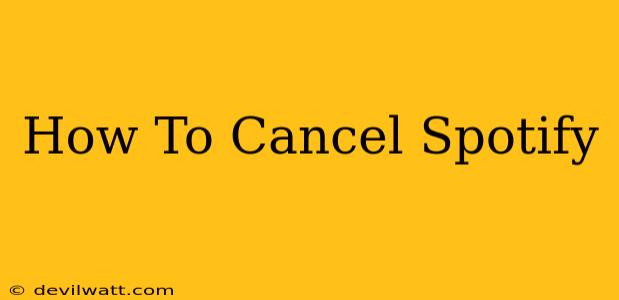Are you looking to cancel your Spotify subscription? Whether you're switching to a different music service, taking a break, or simply reassessing your spending, canceling your Spotify account is a straightforward process. This guide will walk you through how to cancel your Spotify Premium subscription on various devices and platforms. We'll cover everything you need to know to ensure a smooth cancellation and avoid any unexpected charges.
Cancelling Spotify Premium on Different Devices
The process of canceling your Spotify Premium subscription varies slightly depending on the device or platform you used to subscribe. Let's break it down:
Cancelling Spotify on Your Computer (Web Browser):
- Log in: Open your web browser and go to the Spotify website. Log in to your account using your username and password.
- Account Overview: Click on your profile icon (usually located in the top right corner) and select "Account."
- Subscription Management: Locate the "Subscription" section. You should see details about your current plan.
- Cancel Subscription: Look for a button or link that says "Cancel," "Cancel Subscription," or something similar. Click it.
- Confirmation: Spotify will likely ask you to confirm your cancellation. They may also provide reasons why you're canceling—this is optional. Follow the on-screen prompts to complete the cancellation.
- Confirmation Email: You should receive a confirmation email from Spotify once your cancellation is complete. Keep this email for your records.
Cancelling Spotify on Your Mobile Device (Android & iOS):
Cancelling Spotify directly through the app itself isn't always possible; you usually need to manage subscriptions through your device's app store.
-
Apple (iOS):
- Open the Settings app on your iPhone or iPad.
- Tap your name at the top of the screen.
- Tap Subscriptions.
- Find your Spotify subscription and tap it.
- Tap Cancel Subscription. Follow the prompts to confirm.
-
Google (Android):
- Open the Google Play Store app.
- Tap the Menu icon (usually three horizontal lines).
- Tap Subscriptions.
- Find your Spotify subscription and tap it.
- Tap Cancel Subscription. Follow the prompts to confirm.
Important Considerations Before Cancelling:
- Billing Cycle: Your cancellation will usually take effect at the end of your current billing cycle. You'll still have access to Spotify Premium until that time.
- Free Account: After your Premium subscription ends, you'll automatically revert to a free Spotify account, with limitations such as ads and shuffled playback.
- Re-Subscription: If you decide to resubscribe later, you might not be able to recover any previous playlists or settings. Consider downloading any important playlists before cancellation.
Troubleshooting Common Cancellation Issues:
If you're experiencing difficulties canceling your Spotify subscription, try these troubleshooting steps:
- Check Your Payment Information: Ensure your payment information is up-to-date and accurate. Incorrect information can sometimes interfere with the cancellation process.
- Contact Spotify Support: If you continue to have trouble, contact Spotify's customer support for assistance. They can help troubleshoot any issues and ensure your subscription is properly canceled.
By following these steps, you can successfully cancel your Spotify Premium subscription and manage your account effectively. Remember to check your email for confirmation and plan accordingly for the transition back to a free account or another music service.