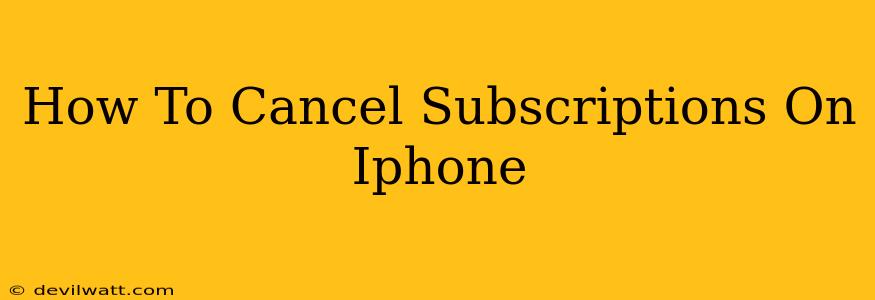Tired of unwanted charges on your iPhone bill? Many of us subscribe to apps and services and then forget about them. This comprehensive guide shows you how to easily manage and cancel those subscriptions on your iPhone, saving you money and reducing clutter.
Finding Your Subscriptions on iPhone
Before you can cancel, you need to locate your active subscriptions. There are two primary ways to do this:
Method 1: Through the App Store
-
Open the App Store: Locate the App Store icon on your iPhone's home screen and tap it to open.
-
Access Your Account: Tap your profile icon in the top right corner. This usually displays your profile picture or an initial.
-
View Subscriptions: In your account settings, you'll see a section labeled "Subscriptions." Tap on it.
-
Manage Subscriptions: This section lists all your active subscriptions, showing the app, subscription price, and next renewal date.
Method 2: Through Settings
-
Open Settings: Find the "Settings" app (the grey icon with gears) and tap to open it.
-
Navigate to Your Apple ID: Tap your name at the top of the Settings menu.
-
Select Subscriptions: Similar to the App Store method, you'll find a "Subscriptions" option in your Apple ID settings. Tap on it.
-
Manage Your Subscriptions: This will present a list of all your active subscriptions, allowing you to manage and cancel them.
How to Cancel an iPhone Subscription
Once you've located the subscription you wish to cancel, follow these steps:
-
Select the Subscription: From the list of subscriptions, tap on the one you want to cancel.
-
Cancel Subscription: You'll see an option to "Cancel Subscription." Tap this button. Be sure to read any confirmation messages carefully. Some subscriptions might offer a grace period before cancellation takes effect.
-
Confirm Cancellation: You'll usually be asked to confirm your cancellation. Tap "Confirm" or the equivalent button to finalize the process.
Important Note: Cancelling a subscription doesn't always mean immediate termination. Many subscriptions continue until the end of their billing cycle. You may still be charged for the current period, but you will not be charged further after the cycle completes.
Troubleshooting Common Subscription Cancellation Issues
-
Subscription Not Listed: If you can't find a subscription, double-check if you’re signed in with the correct Apple ID. Some subscriptions might be linked to a different account. Also, consider if the subscription is managed outside of the App Store, for example, through a web browser.
-
Cancellation Failed: If you experience difficulties canceling, try restarting your iPhone. You might also need to contact the app's customer support or the provider directly for assistance.
-
Accidental Cancellation: If you canceled a subscription by mistake, some apps allow you to resubscribe immediately. Contact the app's support team if you need help restoring it.
Preventing Future Unwanted Subscriptions
-
Review Your Subscriptions Regularly: Check your subscriptions at least once a month to identify any you no longer use.
-
Be Mindful of Free Trials: Remember to cancel free trials before they automatically convert into paid subscriptions.
-
Read the Fine Print: Always carefully review the terms and conditions before subscribing to any app or service.
By following these steps, you can effectively manage and cancel your iPhone subscriptions, maintaining control over your spending and ensuring you only pay for the services you truly need. Remember to check both the App Store and Settings app to ensure you capture all your active subscriptions.