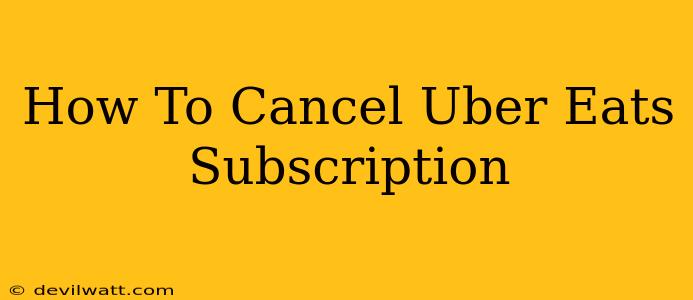Are you looking to cancel your Uber Eats Pass subscription? Perhaps you've found a better deal, or maybe you're just not using the service as much as you thought you would. Whatever the reason, canceling your Uber Eats subscription is a straightforward process. This guide will walk you through the steps, ensuring a smooth and hassle-free experience.
Understanding Your Uber Eats Subscription
Before diving into the cancellation process, it's crucial to understand what type of subscription you have. Uber Eats offers various subscription options, and the cancellation method might slightly vary depending on your plan. Familiarize yourself with the specifics of your plan to avoid any confusion.
How to Cancel Your Uber Eats Subscription on the App
The most common method for canceling your Uber Eats subscription is through the app itself. Here's a step-by-step guide:
- Open the Uber Eats App: Launch the Uber Eats app on your smartphone.
- Access Your Account: Tap on your profile icon, usually located in the top right corner of the screen.
- Navigate to "Account Settings": Look for the option labeled "Account Settings," "Settings," or a similar designation. The exact wording may vary slightly depending on your app version.
- Find Your Subscriptions: Within the Account Settings, locate the section related to your subscriptions or memberships. It might be labeled "Uber Eats Pass," "Subscriptions," or something similar.
- Manage or Cancel Your Subscription: Once you've found your subscription, you'll see an option to "Manage" or "Cancel" your subscription. Tap on it.
- Confirm Cancellation: The app will likely ask you to confirm your cancellation. Read any information provided carefully, as it might explain the implications of canceling (such as losing access to benefits). Once you're certain, confirm the cancellation.
Important Note: The exact wording and location of these options might vary slightly depending on your device's operating system (iOS or Android) and the current version of the Uber Eats app. If you're having trouble locating these options, consider checking the Uber Eats help center or contacting their customer support.
How to Cancel Your Uber Eats Subscription via Website (If Applicable)
While the app is the primary method, some users might find the option to manage their subscriptions through the Uber Eats website. If available, the process should be similar, involving navigating to your account settings and locating your subscription to initiate the cancellation process. However, the app method is generally preferred for its convenience.
Troubleshooting Cancellation Issues
If you encounter any problems canceling your Uber Eats subscription, consider these troubleshooting steps:
- Check Your Internet Connection: Ensure you have a stable internet connection.
- Update the App: Make sure you're using the latest version of the Uber Eats app. Updates often include bug fixes and improvements.
- Contact Uber Eats Support: If you continue to experience difficulties, reach out to Uber Eats customer support for assistance. They can provide personalized help to resolve any issues you're facing.
What Happens After Cancellation?
Once you cancel your Uber Eats subscription, you will no longer receive the benefits associated with your plan. This typically includes things like free delivery or reduced delivery fees. You'll revert to the standard Uber Eats pricing structure. Remember to check your confirmation to ensure the cancellation is complete.
This comprehensive guide should help you successfully cancel your Uber Eats subscription. Remember to always double-check the details to avoid any unexpected charges. Happy ordering (or not!)!