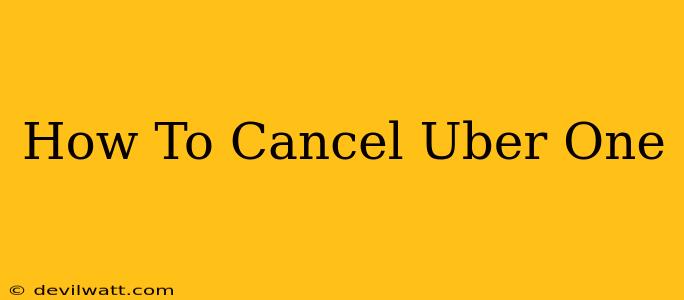Are you looking to cancel your Uber One membership? Perhaps the perks aren't meeting your needs, or maybe you're simply looking to save some money. Whatever your reason, canceling your Uber One subscription is a straightforward process. This guide will walk you through the steps, ensuring a smooth and hassle-free cancellation.
Understanding Uber One Cancellation
Before diving into the how-to, let's briefly discuss what happens when you cancel your Uber One membership.
- Immediate Benefits Loss: Upon cancellation, you'll immediately lose access to all Uber One benefits. This includes things like free delivery fees on Uber Eats, discounts on rides, and priority support.
- No Refund for Current Billing Cycle: You won't receive a refund for the portion of your current billing cycle already paid. Your membership will continue until the end of that cycle.
- Reactivation Possibility: You can always reactivate your Uber One membership later if you decide the benefits are worth it again.
How to Cancel Your Uber One Membership
The cancellation process is slightly different depending on whether you're using the Uber app on your mobile device or accessing it through a web browser. Here's a breakdown for both:
Cancelling Uber One via the Uber App (Mobile)
- Open the Uber App: Launch the Uber app on your smartphone.
- Access Account Settings: Tap the profile icon located in the upper right-hand corner of the app's main screen.
- Navigate to Uber One: Look for the "Uber One" section. The exact location may vary slightly depending on your app version, but it's usually prominently displayed within the settings menu.
- Find the Cancellation Option: Within the Uber One settings, you should see an option to "Manage Membership" or something similar. This will likely lead you to a screen with a "Cancel Membership" or "Cancel Uber One" button.
- Confirm Cancellation: The app will likely prompt you to confirm your cancellation. Carefully review the details, including the date your membership will end, and then proceed with the cancellation.
Cancelling Uber One via the Uber Website (Desktop)
- Log into your Uber Account: Visit the Uber website and log in using your account credentials.
- Access Account Settings: Look for a section labeled "Account" or "Settings" – usually found in the upper right corner.
- Find Your Uber One Membership: Similar to the mobile app, navigate to the settings related to your Uber One membership. This might be under "Payments," "Subscriptions," or a similar heading.
- Initiate Cancellation: Find the button or option to cancel your Uber One membership.
- Confirm Cancellation: The website will present a confirmation screen before finalizing the cancellation. Double-check everything before confirming your decision.
Troubleshooting Cancellation Issues
If you're encountering problems canceling your Uber One subscription, try these troubleshooting steps:
- Check Your Internet Connection: Ensure you have a stable internet connection to avoid errors during the cancellation process.
- Update the Uber App: Make sure you're using the latest version of the Uber app to minimize compatibility issues.
- Contact Uber Support: If you're still experiencing problems, reach out to Uber's customer support team for assistance. They can help you troubleshoot any technical issues and confirm your cancellation.
Alternatives to Uber One
If you're canceling Uber One because of cost or lack of use, consider exploring other options, like using alternative ride-sharing services or focusing on public transportation. Comparing the benefits and pricing of other services can help you make an informed decision.
Remember, canceling Uber One is a simple process once you know where to look. By following these steps, you can easily manage your Uber One membership and ensure it fits your current needs.