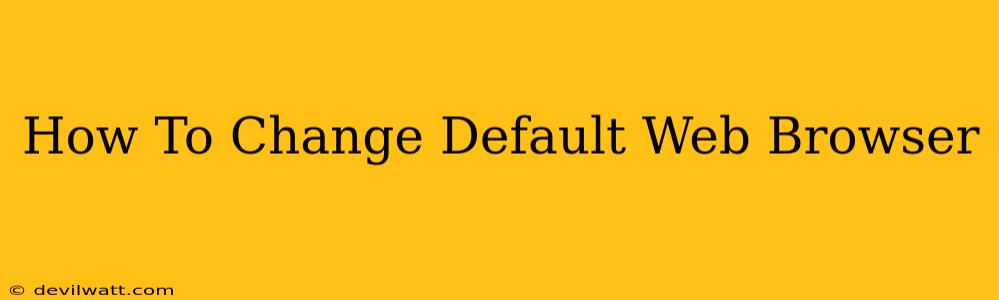Switching your default web browser is easier than you think! This comprehensive guide will walk you through the process for Windows, macOS, and Chrome OS, ensuring you can seamlessly navigate to your preferred browser. Whether you're a seasoned tech user or a complete newbie, this tutorial will have you browsing with your favorite browser in minutes.
Why Change Your Default Web Browser?
Before diving into the how-to, let's explore why you might want to change your default browser. Several reasons might prompt this change:
- Improved Performance: Different browsers offer varying levels of speed and efficiency. You might find one browser handles your daily browsing tasks more quickly and smoothly.
- Enhanced Security: Some browsers boast superior security features and protections against malware and phishing attempts. Choosing a browser with robust security is crucial for online safety.
- Preferred Features: Each browser offers unique features and extensions. You might prefer a browser with specific add-ons or customization options to tailor your browsing experience.
- Personal Preference: Ultimately, using a browser you enjoy makes the entire online experience more enjoyable.
Changing Your Default Browser on Windows
The steps for changing your default browser on Windows vary slightly depending on your Windows version (Windows 10, 11, etc.). However, the general process remains similar.
Here's a general walkthrough:
- Open Settings: Click the Start button, then select "Settings" (the gear icon).
- Navigate to Apps: In the Settings window, click on "Apps".
- Select Default Apps: Find and click "Default apps".
- Choose Your Web Browser: Under "Web browser," you'll see your current default browser. Click on it to see a list of available browsers installed on your computer. Select your preferred browser from the list.
Important Note: The exact wording and location of these settings might vary slightly depending on your Windows version. If you encounter difficulties, refer to your Windows help documentation or search online for instructions specific to your version.
Changing Your Default Browser on macOS
macOS users can change their default browser with equal ease:
- Open System Preferences: Click the Apple menu in the top-left corner of your screen, and select "System Preferences".
- Select General: In the System Preferences window, click on "General".
- Default Web Browser: In the "Default web browser" section, select your desired browser from the dropdown menu.
That's all there is to it! Your new browser will now be the default for opening web links.
Changing Your Default Browser on Chrome OS
Chrome OS, being built around Chrome, is a bit different. While you can't fully replace Chrome as the default browser, you can set your preferred browser as the default for specific link types.
- Open Settings: Click the time in the bottom right corner, then click your profile picture and select "Settings".
- Default browser: Scroll down and select the browser you want to use as your default browser.
It is important to note that this setting might not affect all links. Some links might still open in Chrome.
Troubleshooting and Additional Tips
- Browser Not Listed: If your desired browser isn't listed in the default apps settings, ensure it's properly installed and running. You may need to restart your computer after installation.
- Multiple Browsers: Having multiple browsers installed can sometimes cause conflicts. Try uninstalling any unused browsers to avoid potential issues.
- Unexpected Behavior: If your default browser isn't changing as expected, you might need to clear your browser cache and cookies or even restart your computer.
By following these simple steps, you can effortlessly change your default web browser and personalize your browsing experience. Choose the browser that best suits your needs and enjoy a more efficient and enjoyable online journey!