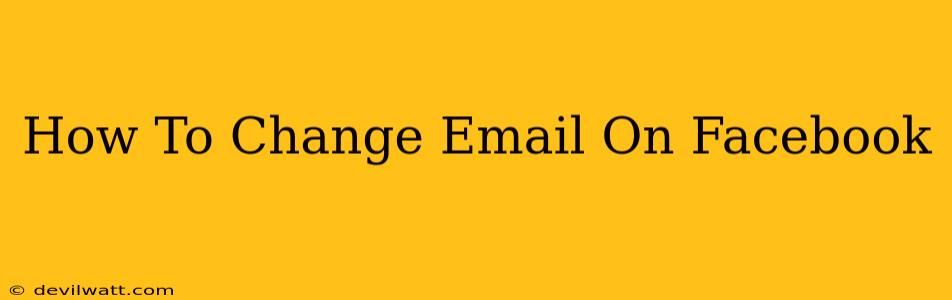Changing your email address on Facebook is a straightforward process, but knowing the exact steps can save you time and frustration. This guide will walk you through how to update your Facebook email address on both the desktop website and the mobile app, ensuring a smooth and secure transition.
Why Change Your Facebook Email?
There are several reasons why you might need to change your Facebook email address:
- Account Security: If your current email has been compromised, changing your Facebook email is a crucial security measure.
- Email Provider Change: Switching email providers? Update your Facebook email to reflect this change.
- Privacy Concerns: You may want to use a different email address specifically for your Facebook account for privacy reasons.
- Forgotten Password: If you've forgotten your password and have access to a different email, changing it can help you regain access to your account.
How to Change Your Facebook Email Address on Desktop
Here's a step-by-step guide for changing your email on Facebook using a desktop computer or laptop:
- Log In: First, log into your Facebook account using your current email address and password.
- Access Settings & Privacy: Look for a downward-pointing arrow in the upper right-hand corner of the Facebook page. Click it and select "Settings & Privacy" from the dropdown menu.
- Go to Settings: In the "Settings & Privacy" menu, click on "Settings."
- Find Your Contact Information: In the left-hand column of the Settings page, look for and click on "Contact and Account Information."
- Locate "Email": In this section, you'll see your current email address listed. Click on "Edit" next to it.
- Enter Your New Email: Enter your new email address in the designated field. Double-check for accuracy!
- Save Changes: Click "Save Changes." Facebook may send a verification email to your new address.
- Verify Your New Email: Check your inbox for a verification email from Facebook. Click the link within the email to confirm your new email address.
Important Note: If you encounter any issues, Facebook's help center provides additional troubleshooting resources.
How to Change Your Facebook Email Address on Mobile (Android & iOS)
The process on mobile is slightly different but equally straightforward. Here’s how to do it:
- Open the Facebook App: Launch the Facebook app on your smartphone or tablet.
- Access Menu: Tap the three horizontal lines (☰) usually located in the bottom right corner (or top right depending on your app version).
- Tap Settings & Privacy: From the menu, select "Settings & Privacy."
- Tap Settings: Then, tap on "Settings."
- Find "Account Information": Look for "Account Information" and tap on it.
- Select "Contact Information": Tap on "Contact Information."
- Edit Your Email: You should now see your current email address. Tap "Edit" to change it.
- Enter New Email Address: Enter your new email address.
- Save Changes: Tap "Save Changes" to confirm the update.
- Verify Your Email: Check your inbox for a verification email from Facebook and click the confirmation link.
Troubleshooting Common Issues
- Verification Email Not Received: Check your spam or junk folder. If it's still not there, try resending the verification email through Facebook's settings.
- Account Access Problems: If you're having trouble accessing your account after changing your email, contact Facebook support.
- Incorrect Email Entered: Double and triple check that you've entered your new email address correctly. A simple typo can cause significant problems.
By following these steps, you can confidently change your email address on Facebook, ensuring better account security and management. Remember to always verify your email address to secure your account.